Editing settings for variables
Requirement
You have opened a variable for editing in the parameter list.
Description
The properties of a variable can be defined.
-
Unit
You can either accept the transferred unit or specify your own unit.
-
Acquisition category:
Here you determine how the value is acquired and stored. The acquisition category is linked directly to an aggregation function. As soon as you use the variable in a widget, the respective aggregation function is automatically selected:
-
Process value (ProcessValue) => aggregation function: Average
-
Power value (Power) ⇒ aggregation function: Average
-
Consumption value (Energy) ⇒ aggregation function: Sum
-
Flow value (Flow) ⇒ aggregation function: Average
-
Quantity value (Amount) ⇒ aggregation function: Sum
-
Count value (Counter) ⇒ aggregation function: Counter
When you select the acquisition category "Counter", you can define additional settings for each counter used.
Additional information on the counting method of the individual counters can be found here: "Counter" acquisition category
-
Status value (State)
-
-
"The value is aggregated" function
If the value is not aggregated, the values are continuously (actual values) transferred to the platform when the value changes. The currently transferred value is valid until the next value is transferred to the platform. When the value is aggregated, the value is always valid for the last cycle, for example, 15 minutes.
You can find additional information on the aggregation functions here: Aggregation functions
Procedure
To extend the declaration of a variable, follow these steps:
-
In the parameter list, open a variable for editing.
-
Select the desired properties.
In addition to the acquisition category, the data type of the variable is displayed.
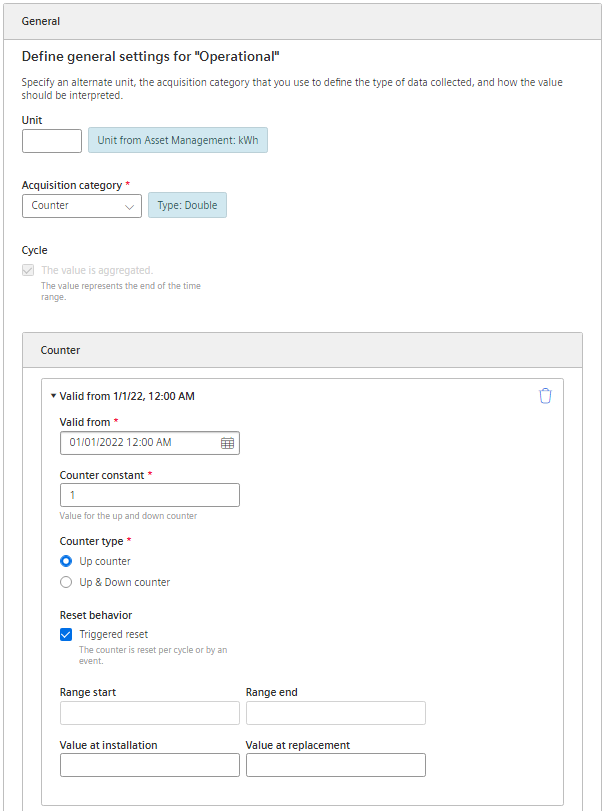
Filtering variable values
If variables are assigned values that do not reflect reality, e.g. 0 (zero) in the event of a temporary connection failure, calculations and graphical representations are displayed in a distorted manner.
Enable filtering and specify a low and high limit. Values of the variables that are outside this range are not displayed and are not included in the calculation of KPIs.
Interpolation of variable values
If data points are missing in a time series of values, you can have them replaced.
Enable replacement and choose a strategy, e.g. interpolation.
NOTE
Data gaps occur, for example, when the connection to the network is interrupted. No data is transferred from the plant during the interruption.
When you have activated the "The value is aggregated" function and are using an acquisition category with the "Sum" aggregation function, data gaps will distort the final result.