Displaying a parameter list
Description
The parameter list is asset-specific.
To show details on a parameter or edit the settings for a parameter, select it in the parameter list.
Accessing values of a parameter or KPIs
To display the parameter list, proceed as follows:
-
Select an asset in My Plant.
-
To show the parameter list below My Plant, click on the double arrow
 .
.
The parameter list is displayed.
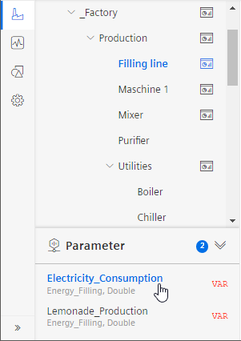
-
Click a parameter (VAR or KPI) The current values of the parameter are displayed on a diagram.
Filter parameter list
To filter the display of parameters, follow these steps:
-
Click the filter icon
 .
.
-
In the search box, type a string.
The parameters whose names contain the character string are displayed.
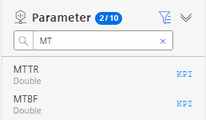
Editing settings
-
Select an asset in My Plant.
-
Click
 next to "Parameter" in the information panel.
next to "Parameter" in the information panel.
The parameter list is displayed.
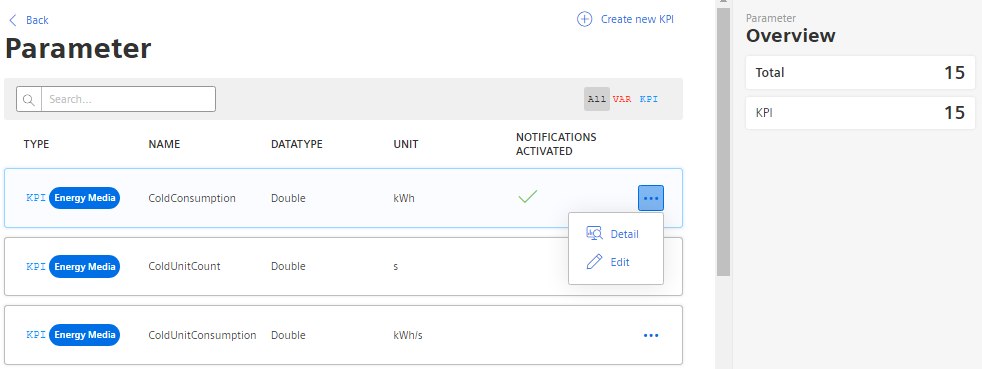
Variables, automatically generated KPIs and user-defined KPIs are displayed.
-
To edit the settings for a parameter, click
 and select "Edit".
and select "Edit".
Editing differs for variables and KPIs.
-
To filter the list, click next to the search field on VAR or on KPI.