Editing the display
Selecting the color for KPI values
You have the option of selecting a maximum of 3 different colors to display each KPI value.
The selected color is applied to:
-
The circular display
-
The graphic representation
Procedure
-
Open the "Display" tab.
-
Click the "Edit" button in the line you want to edit.
-
Select the desired color from the color column on the left.
-
Click the desired color intensity in the color selection.
-
Click the check mark above the color selection.
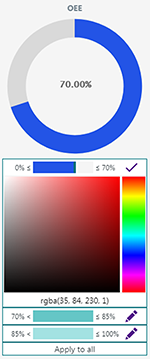
-
Clicking the "Apply to all" button sets the settings for all KPIs.
-
Click the "Save" button.
You see the note that the change is applied to all OEE Tuning assets.

Changing KPI names
-
Click the "Edit" button alongside the name of the KPI.
The name is opened for editing.
-
Enter a new name.
-
Click the check mark next to the name.
The change is accepted. -
Click the "Save" button.
You see the note that the change is applied to all OEE Tuning assets.
Reset settings
-
Click the "Reset" button.
You see the warning notice that the color settings and KPI names are reset for all OEE Tuning assets.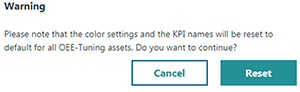
-
Click the "Reset" button.
The color settings and KPI names are reset to their default settings.