Logging onto/logging out of Analyze MyPerformance
Requirement
The access authorization for Analyze MyPerformance has been set up.
Procedure
-
Click the link provided by email from Siemens AG.
The website is displayed: https://<your-account-name>.<mindsphere>
-
The "Sign In" window opens.
-
Enter your e-mail address and your password.
-
Click the "Sign In" button.
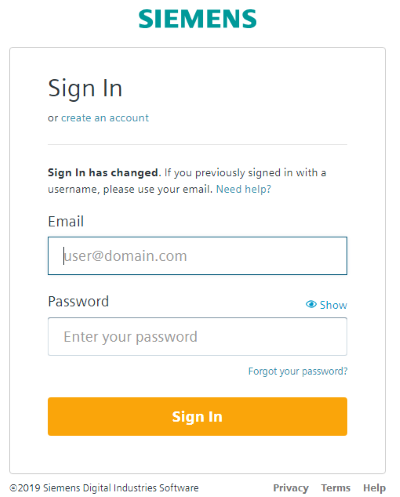
-
-
The launchpad opens and you have access to the individual applications.
Click on the "Analyze MyPerformance" application.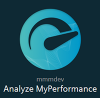
-
The "Overview" window opens and lists the following functions:
-
Analyze MyPerformance /OEE Tuning - Configuration
The "Configuration" button is only visible if you have purchased "Analyze MyPerformance /OEE Tuning".
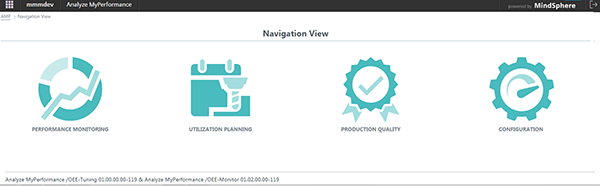
-
Click the tenant name in the header line for information about the tenant.
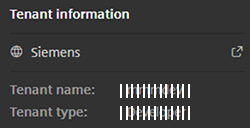
-
Click the header line of "Analyze MyPerformance" for information about Analyze MyPerformance:
-
Creation date
-
Function Manual: Link to this manual
-
Readme: Link to readme for users
-
Application example: Link to user documentation "Application Note"
-
Readme OSS: Opens the "Siemens Third-Party Software disclosure document".
You will also find the OSS licenses and license conditions on this page. -
Support information: You open Siemens Industry Online Support
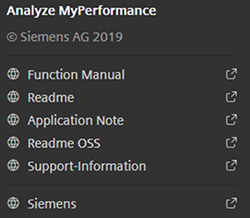
-
-
Click the header line of "MindSphere" for information about MindSphere.
-
Version number
-
Creation date
-
MindSphere store: You open the MindSphere store.
-
MindSphere status: You open the MindSphere maintenance information.
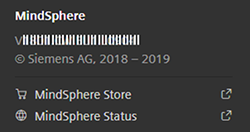
-
-
In the footer, you see the products ordered for the tenant with the corresponding version numbers.
In the figure, these are "Analyze MyPerformance /OEE Tuning" and "Analyze MyPerformance /OEE Monitor".
Exiting Analyze MyPerformance /OEE Monitor, /OEE Tuning
To exit Analyze MyPerformance /OEE Monitor, /OEE Tuning, click the "Launchpad" button at the top left in the header line.

Analyze MyPerformance /OEE Monitor, /OEE Tuning closes and the launch pad is displayed.
Logging out MindSphere
-
Click the "Logout" button at the top right in the header line.

A confirmation prompt appears.
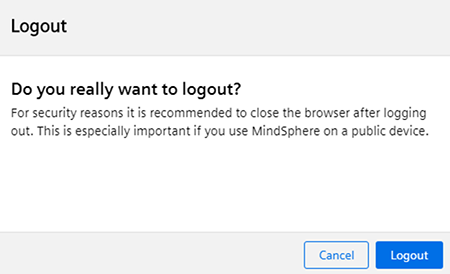
-
Click on "Logout".
Analyze MyPerformance /OEE Monitor, /OEE Tuning is closed.