Results
Disconnecting the SINUMERIK control system from MindSphere
Using the MindSphere application "Asset Manager", disconnect the SINUMERIK control from MindSphere.
Further information on roles within MindSphere and on configuring assets is provided in: MindSphere documentation
Requirement
You require the "MindAccess User" role in MindSphere to do this.
Procedure
-
Click the "Asset Manager" MindSphere application, and select an asset in the left-hand section of the window.
-
Click the "MTA Asset Config" icon in the right-hand section of the window.
-
Under the "Connectivity" tab, you can see the connection status, e.g. "Onboarding...".
-
Click the "Disconnect machine tool from MindSphere" button to disconnect the asset from MindSphere.
-
Click "Save" to save the setting.
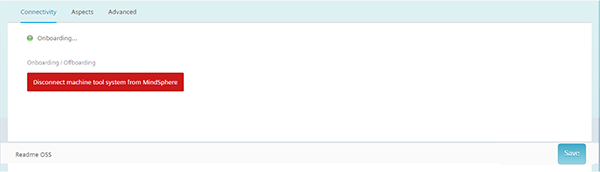
-
NOTE
After MindSphere and the machine tool have been disconnected, we recommend deleting the following files from your SINUMERIK control system:
All files in the "boot_job" folder
All files in the "cache" folder
All files in the "service_job" folder
You will find the files:
If you use PCU/IPC under: C:\temp
If you use NCU under: /var/tmp