Buttons and elements
The following buttons and elements are available in the tabs of the "Utilization Planning" window for editing.
Parameters/elements in the "Utilization Planning" window
The following parameters and elements are available for editing:
|
Parameter/element |
Function |
|---|---|
|
Utilization plan buttons |
|
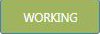 |
Identifies the corresponding times as working times. |
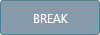 |
Identifies the corresponding times as break times. |
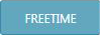 |
Identifies the corresponding times as free time. |
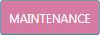 |
Identifies the corresponding times as maintenance time. |
|
"Applied Plan" tab |
|
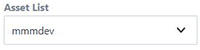 |
Clicking on the small arrow opens the drop-down list for selecting a machine. |
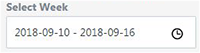 |
Clicking on the clock icon opens the calendar for defining the time period. |
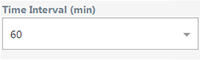 |
Clicking on the small arrow opens the drop-down list to select the available time interval in minutes.
The utilization plan is displayed with the selected time intervals. |
|
"Edit Plans" tab |
|
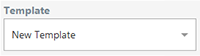 |
Clicking on the small arrow opens the drop-down list for selecting the templates that have been created. |
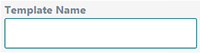 |
Enter the required name for the new template. |
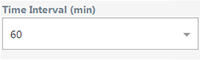 |
Clicking on the small arrow opens the drop-down list to select the available time interval in minutes.
The utilization plan is displayed with the selected time intervals. |
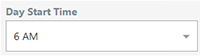 |
Clicking on the small arrow opens the drop-down list for selecting the available start times of the day. |
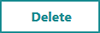 |
Click on "Delete" to delete the selected utilization plan template. |
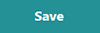 |
Click on "Save" to save the selected utilization plan template. |
|
"Assignment" tab |
|
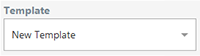 |
Clicking on the small arrow opens the list of the available utilization plan templates. |
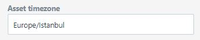 |
Displays the time zone that is assigned to the asset in the MindSphere Asset Manager. |
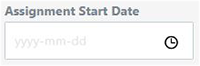 |
Clicking on the clock icon opens the calendar to assign the start date. |
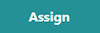 |
Click on "Assign" to assign the created utilization plan template to the required asset. |