Editing the KPI calculation
Procedure
-
Click the "Configuration" button in the Navigation overview.
The "Configuration" window with the "KPI calculation" tab opens.
You see the actual calculation formula in the top area.
You have the option of changing the formula in the "Availability", "Performance" and "Quality" areas.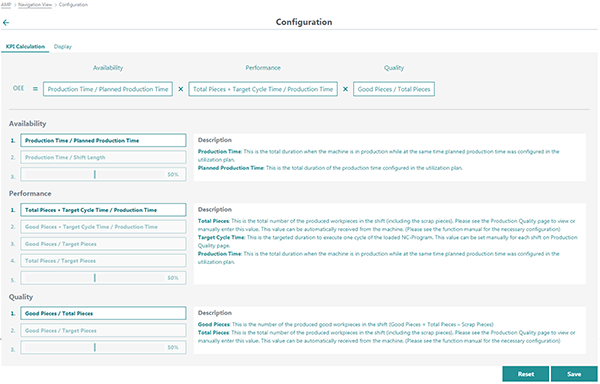
-
Click to select the area in the corresponding line you want to change.
You see the corresponding formula in the top area. -
If you select a constant value for the KPI, use the slider to define the required percentage.
-
Click the "Save" button to save the configuration.
You see the note that the new calculation will be active starting with the next shift for all OEE Tuning assets.
Reset settings
-
Click the "Reset" button.
You see the warning notice that the calculation settings will be reset to default settings for all OEE Tuning assets.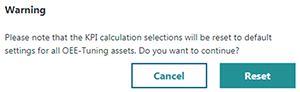
-
Click the "Reset" button.
All KPI calculations are reset to the default settings.