Overview
Analyze MyPerformance /OEE Tuning
You can configure OEE Tuning Assets with Analyze MyPerformance /OEE Tuning.
The changes you make here affect all OEE Tuning assets in your tenant
The "Configuration" window contains the following tabs:
-
KPI calculation
To adapt customized formulas for "Availability", "Performance" and "Quality" - or the KPI names defined in the "Display" tab. -
Display
To adapt the display of KPI colors, KPI ranges and KPI names
KPI calculation tab
Click the "Configuration" button in the Navigation overview.
The "Configuration" window with the "KPI calculation" tab opens.
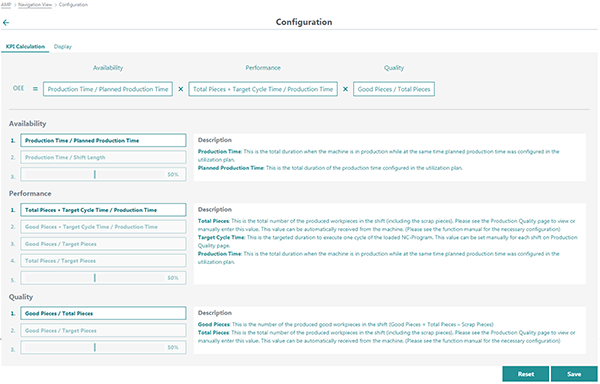
You see the currently active OEE formula in the uppermost area.

Below, you can see the areas for processing the formula.
On the left, select a formula or a fixed value; to the right you can see an explanation of the parameters used.
-
Availability

-
Performance

-
Quality

Display tab
Click the "Display" tab.
In this tab, you can change the names of the KPI, the ranges of the KPI and the color in which they are displayed.
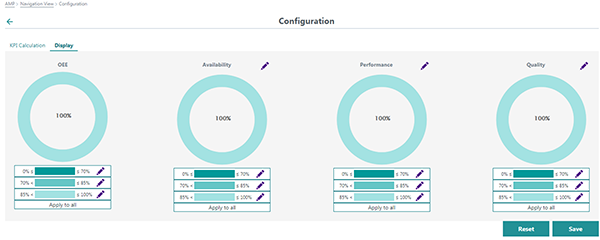
Buttons
The following buttons are available:
|
Button |
Function |
|---|---|
 |
The "Edit" button opens the color selection of the display. |
|
Save |
The "Save" button saves the processed KPI configuration. |
|
Reset |
The "Reset" button resets all KPIs to their default settings. |
NOTE
The "Configuration" button in the navigation view is activated if Analyze MyPerformance /OEE Tuning has been purchased for the tenant. However, only users with the "Admin" authorization can change the configuration on this page. Standard users can only display the configuration.