Activating the data acquisition
The "Asset Manager" MindSphere application allows you to configure the assets, and you activate data acquisition for the following data points with a slider in the "Aspects" tab:
-
Addressing
-
Data formats
-
Sampling rate
-
Physical unit
The data points can be connected either as preconfigured data sets, or configured separately in the form of variable sets with the SINUMERIK variable configurator.
The following preconfigured variable sets exist for assets with the SINUMERIK control system:
-
SINUMERIK basic configuration
-
Machine availability
-
Advanced recording
NOTE
The preconfigured "SINUMERIK basic configuration" and "Machine availability" data refer only to data from the first NC channel.
Procedure
-
Click the "Asset Manager" application and select the required asset in the left-hand side of the window.
-
Click the "MTA Asset Config" icon.
The "Onboarding / Offboarding" window opens. -
Click the "Aspects" tab.
The "SINUMERIK presets" window opens.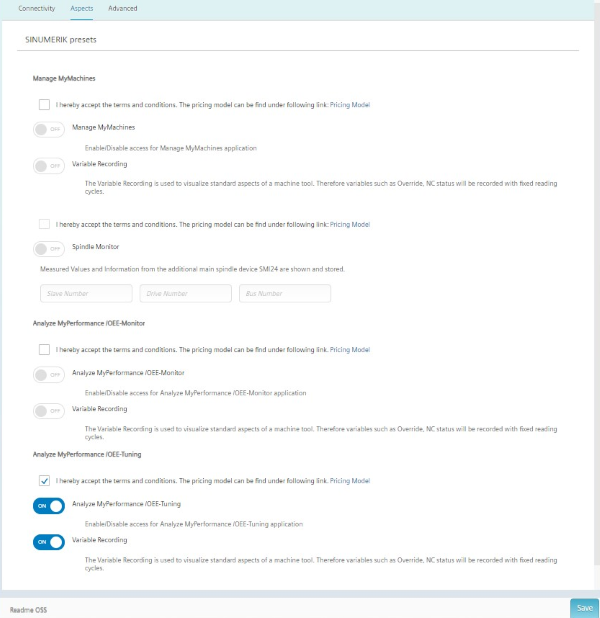
NOTE
If Analyze MyPerformance /OEE Tuning is activated, you cannot activate Analyze MyPerformance /OEE Monitor.
Assets that have already been activated with Analyze MyPerformance /OEE Tuning can no longer be used with Analyze MyPerformance /OEE Monitor.
If you need the assets for Analyze MyPerformance /OEE Monitor, create a new asset which can be used with Analyze MyPerformance /OEE Monitor.
Analyze MyPerformance /OEE Monitor
-
Activate the checkbox for general license conditions under "Analyze MyPerformance/OEE Monitor".
-
Set the slider for "Analyze MyPerformance /OEE Monitor" to "ON" to activate use for this asset.
-
Set the slider for "Variable Recording" to "ON" to obtain the data in "Analyze MyPerformance /OEE Monitor".
-
Click "Save" to save the settings.
Analyze MyPerformance /OEE Tuning
-
Activate the checkbox for general license conditions under "Analyze MyPerformance /OEE Tuning".
-
Set the slider for "Analyze MyPerformance /OEE Tuning" to "ON" to activate use for this asset.
-
Set the slider for "Variable Recording" to "ON" to obtain the data in "Analyze MyPerformance /OEE Tuning".
-
Click "Save" to save the settings.
Pricing model
A fee is charged if you set the "Analyze MyPerformance /OEE Monitor" or "Analyze MyPerformance /OEE Tuning" slider to "ON" and you save the configuration for the first time.
To view the fees, click the "Pricing Model" link under "Analyze MyPerformance /OEE Monitor" or "Analyze MyPerformance /OEE
Tuning".
This opens the corresponding page containing the price information.
NOTE
Under "Analyze MyPerformance /OEE Monitor" and/or "Analyze MyPerformance /OEE Tuning" activate the option checkbox for license conditions, and set the corresponding slider to "ON" to activate the Variable Recording.