Creating an asset type
Procedure
-
In the left window pane, click the "Types" button.
The "BasicAsset" window opens.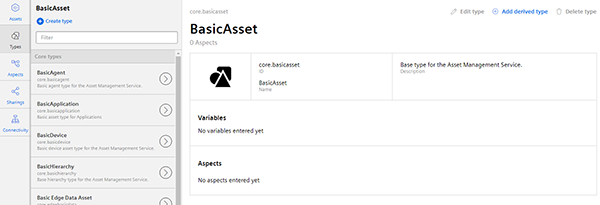
-
In the center window pane, select "BasicDevice" and click the small arrow (navigate to the child element).
The "BasicDevice" window opens. -
Now select "BasicSinumerikAsset" in the middle pane and click the small arrow (navigate to the child element).
The "BasicSinumerikAsset" window opens. -
In the center window pane, click "+ Create type" to create a new asset type.
The "Create type" window opens.
-
Enter a name for the new asset type.
Entering the name is mandatory and activates the "Save" button. -
Enter a description of the new asset type.
-
Select an image with the maximum permitted size of 5 MB.
-
Add your chosen variables.
-
Add your chosen aspects.
-
Click "Save" to create the new type.
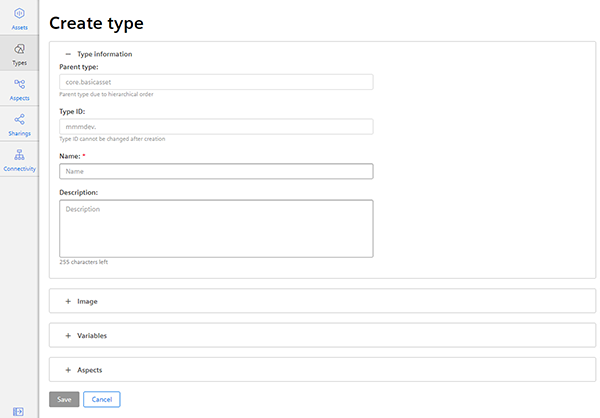
-
View asset type
-
Open the "Types" window.
-
In the center window pane, select "BasicDevice" > "BasicSinumerikAsset".
-
In the text box "Filter", enter the name.
The corresponding data is displayed in the right-hand window area
NOTE
Ensure that the name of the image in your working area is unique.