Install the registration key on a SINUMERIK control system
Activating SINUMERIK Integrate generates the setup of the URL/proxy and the restart in the directory of the "boot_job" folder.
-
Operate (PCU): C:\temp\boot_job
-
Operate (NCU): /var/tmp/boot_job (accessible on the CF card via WinSCP)
If the folder was not set up, then create the folder manually.
There are 2 ways to copy the "onboard.key" to the SINUMERIK control system:
-
Via the SINUMERIK Operate user interface
-
With the aid of WinSCP
Requirement
-
The "onboard.key" has been generated.
-
The "boot_job" folder is created on the SINUMERIK control system, e.g. at C:\
-
The time on the control system has been synchronized with the current time.
-
The Internet connection has been checked and is established.
Procedure with SINUMERIK Operate (PCU 50)
-
At the SINUMERIK control system, start the SINUMERIK Operate operating software in the service mode.
-
Insert the USB flash drive with the "onboard.key" file into the PCU.
The USB flash drive is shown in the directory tree. -
Copy the file "onboard.key" into the following directory: C:\temp\boot_job.
-
Check the PCU configuration.
Procedure with SINUMERIK Operate (NCU)
-
At the SINUMERIK control system, start the SINUMERIK Operate operating software.
-
Press the "Setup" softkey.
-
Press the "System data" softkey.
The directory tree is displayed. -
Insert the USB flash drive with the "onboard.key" file into the NCU.
The USB flash drive is displayed in the directory tree.
If the USB flash drive is not detected by SINUMERIK Operate, you must change to a different USB port or configure a logical drive.
Additional information is provided in Chapter: Create drive -
Select the "onboard.key" and press the "Copy" softkey.
-
Navigate in the following directory: HMI data\Applications\User and press the "Paste" softkey.
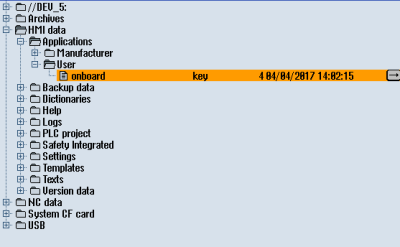
-
Then restart.
Procedure with, e.g. WinSCP (NCU)
-
Copy the generated "onboard.key" file using a suitable tool, e.g. using WinSCP via the network to the control system.
-
Start the SINUMERIK control system and open the directory, e.g./var/tmp/boot_job.
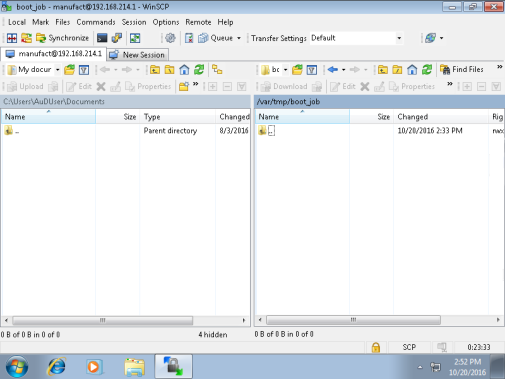
-
Insert the "onboard.key" file into the "boot_job" folder.
Alternatively, you can also insert the "onboard.key" file into the following directory: /user/sinumerik/hmi/appl.
If there is already a "cert.key" file in the /var/tmp/boot_job folder, the control was already connected to MindSphere. If you want to establish a new connection, then delete the existing file and insert the new "onboard.key" file. -
Then start the SINUMERIK Operate operating software.
When the connection to the server is successful, the "cert.key" file is created. -
The onboarding process is completed. The "onboard.key" is no longer displayed in the directory.