View report
Description
The planned and generated reports are shown in the "Overview of all reports". Periodically generated and one-off reports are shown here.
The reports can be downloaded.
If there are more than 500 reports in the app, the oldest reports are deleted.
Procedure
To display the overview of all reports, proceed as follows:
-
Open the "Reports" of the asset.
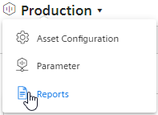
The overview of all reports is displayed.
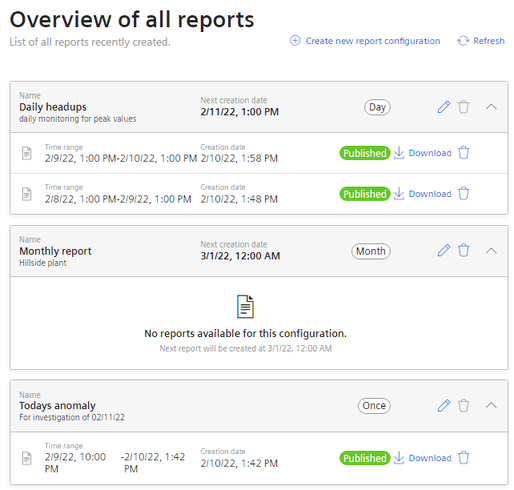 Overview
OverviewThe overview is also displayed after you have created and saved a configuration.
The reports are shown grouped by report configurations.
-
To view the reports based on a configuration, click
 in the configuration display.
in the configuration display.
The view is expanded.
-
To download a report, select "Download"
 .
.
-
To create a report again after an error has occurred, select "Refresh"
 in the row of the report.
in the row of the report.
-
To delete a report, select "Delete"
 .
.
This way you delete the report and not the configuration.
-
To create a new configuration, select
 "Create new report configuration".
"Create new report configuration".
-
To load the view again, select "Refresh"
 .
.