Creating and deleting KPI instances
KPI instances
KPI instances can be created either in the parameter list of the respective dashboard or in the 3rd step when a widget is created. You can create the KPI instance either when creating a widget or later by editing the widget again.
Automatic KPI instances are created additionally when you create energy media and assign contract information.
You have several options to create a KPI instance:
-
You create a KPI type in the configuration and instantiate it either directly in the widget or in the parameter list. (typed)
-
You create a new KPI instance directly in the widget or the parameter list. (typeless)
In the preview, you can see the formula it contains and which operand is linked to which variable.
New KPI instances cause costs. The number of currently used KPI instances is displayed in the "Settings" menu under "Usage information".
If all KPI instances are occupied, order additional KPI instances or delete a KPI instance that is no longer needed.
Creating KPI instances based on a KPI type (typed)
Follow these steps to create a KPI instance based on a KPI type:
-
Click "Create a new KPI instance".
-
Click the "General" tab.
-
Assign a unique KPI instance name per plant object.
-
Select "On basis of a KPI type (typed)".
-
Select the desired KPI type. The preview shows the formula it contains.
-
Link all operands contained therein to a variable or a KPI type. When you assign a variable to the operand, you need to select an aggregation function.
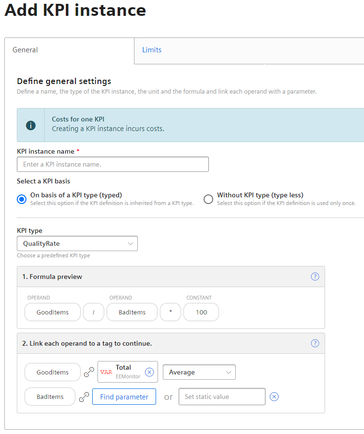
Creating KPI instances without KPI type (typeless)
Follow these steps to create a typeless KPI instance:
-
Click "Create a new KPI instance".
-
Click the "General" tab.
-
Assign a unique KPI instance name per plant object.
-
Select "Without KPI type (typeless)".
-
Enter a unit.
-
Create the desired formula from constants, operands, and operators.
-
Link all operands contained therein to a variable or a KPI type. When you assign a variable to the operand, you need to select an aggregation function.
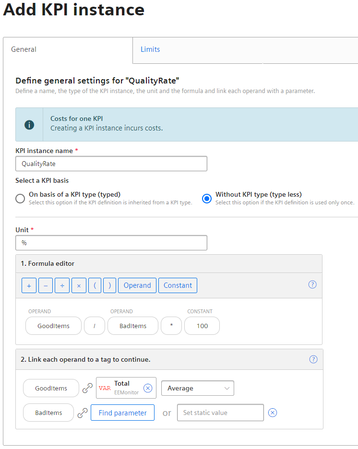
Defining limits
You can define limits for typed, typeless as well as for automatically created KPI instances.
To define the limits, follow these steps:
-
Click the "Edit" icon next to the KPI instance.
-
Click the "Limits" tab.
-
Enable the "Activate notifications" function for a limit area, for example, low limit alarm.
-
Enter a limit.
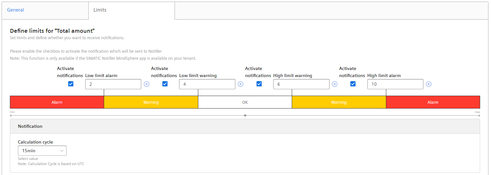
You can find additional information on the "Activate notifications" function here: "Activate notifications" for variables of the data type "Integer" and KPI instances
Deleting KPI instances
You can delete KPI instances in the parameter list on the asset.
Follow these steps to delete a KPI instance:
-
Under "My Plant", open the dashboard in which the KPI instance is used.
-
Next to the plant object, click the arrow and select the "Parameter" view.
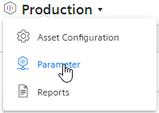
The list with all variables and KPI instances used is displayed.
-
Click on the "Delete"
 in the parameter list.
in the parameter list.
NOTE
The KPI instance is deleted without confirmation and can not be restored.