Variable declarations on the asset
Description
You can extend the declaration of each variable directly on the asset in the "Parameter" area by the following properties.
-
Unit:
You can either apply the unit transferred from MindSphere or specify your own unit.
-
Acquisition category:
Here you determine how the value was acquired and stored in MindSphere. The acquisition category is linked directly to an aggregation function. As soon as you use the variable in a widget, the respective aggregation function is automatically selected:
-
Process value (ProcessValue) => aggregation function: Average
-
Power value (Power) ⇒ aggregation function: Average
-
Consumption value (Energy) ⇒ aggregation function: Sum
-
Flow value (Flow) ⇒ aggregation function: Average
-
Quantity value (Amount) ⇒ aggregation function: Sum
-
Count value (Counter) ⇒ aggregation function: Counter
When you select the acquisition category "Counter", you can define additional settings for each counter used.
Additional information on the counting method of the individual counters can be found here: Introduction to the "Counter" acquisition category
-
Status value (State)
-
-
"The value is aggregated" function
If the value is not aggregated, the values are continuously (actual values) transferred to MindSphere when the value changes. The currently transferred value is valid until the next value is transferred to MindSphere. When the value is aggregated, the value is always valid for the last cycle, for example, 15 minutes.
You can find additional information on the aggregation functions here: Introduction to the aggregation functions
Procedure
To extend the declaration of a variable on the asset, follow these steps:
-
Select an asset in My Plant.
-
Open the "Parameter" view by clicking on the arrow next to the asset name.
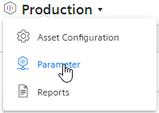
-
Filter the view so that only variables are displayed.

-
Next to the variable, click on the "Edit" icon.

-
Select the desired properties.
In addition to the acquisition category, the data type of the variable is displayed.
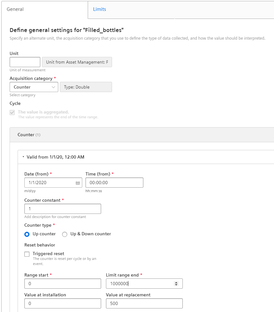
NOTE
Data gaps occur, for example, when the connection to the network is interrupted. No data from the plant is transferred to MindSphere during the interruption.
When you have activated the "The value is aggregated" function and are using an acquisition category with the "Sum" aggregation function, data gaps will distort the final result.