Sending group notifications
The Notifier App offers the possibility to send group notifications. The order in which users from a group are notified is controlled through escalation. If the first user does not respond to the notification, the next in turn is contacted.
Description
In the "User groups" view, you can create new user groups, edit and delete the existing ones.
To create a new user group, follow these steps:
-
Open "Settings" > "User groups".
-
Click "Add New Group".
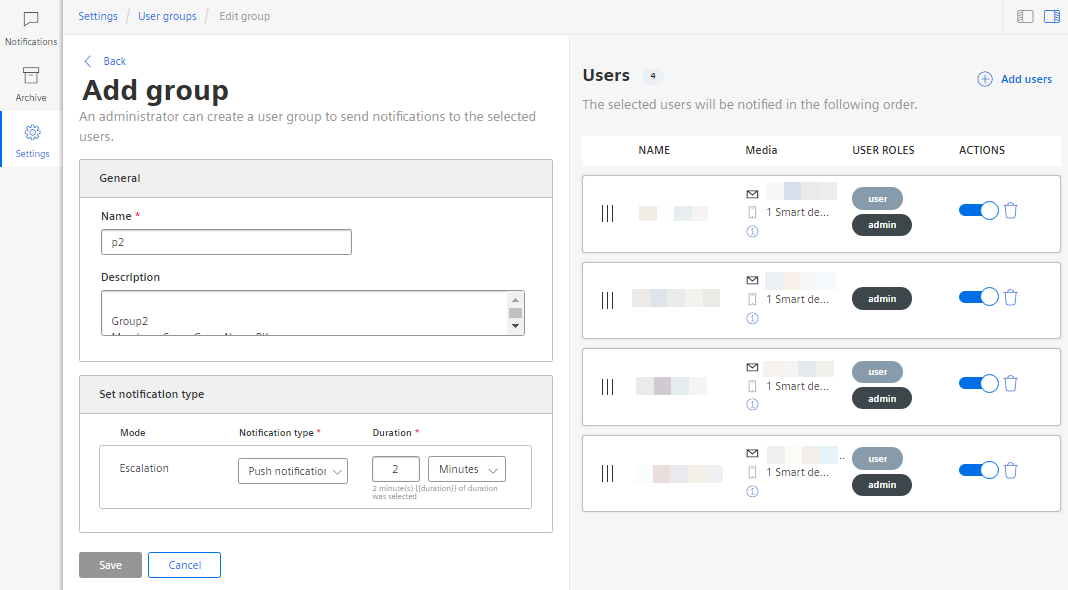
-
Enter a unique name and possibly a description of the new group.
-
Decide how the notifications should be sent:
-
Push notifications
-
Email
-
SMS (not available for the customers using the new pricing model. You can find additional information in the section: What's new in SIMATIC Notifier V1.13?)
-
-
Under "Duration", set the time that may pass before an escalation occurs and the next user from the group is notified.
-
Click "Add user" to add one or more users to the group.
-
In the drop-down menu, select tenant or subtenant users and filter your user list.
-
Choose from the list the users that you want to add to the group and click "Save".
-
To save the new user group, click "Save".
You can edit the groups, add and remove users at any time.
NOTE
The access rights of subtenant users are limited to the specified assets. Ensure that the access rights of the selected users are not mutually exclusive.