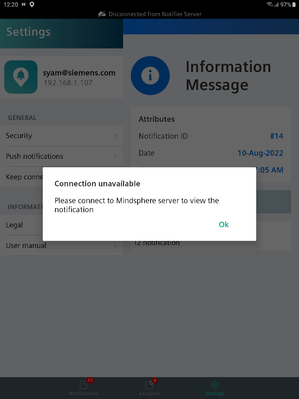Android: Set up login with fingerprint and facial recognition
Log in to the Notifier with fingerprint and facial recognition
To be able to log into the Notifier mobile app by fingerprint or facial recognition, configure fingerprint or facial recognition in the security settings of your smart device.
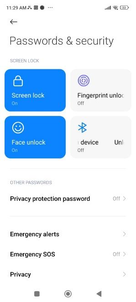
The first time you log in after configuring fingerprint or facial recognition, you must enter the password manually. From the second login, the following dialog will be displayed and you can login with fingerprint or face:
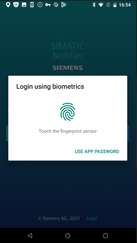
Log into the platform connection by fingerprint and facial recognition
To log into the platform connection using fingerprint or facial recognition, you must configure fingerprint or facial recognition in the security settings of the smart device.
After configuring fingerprint or facial recognition, you must log in to the appropriate connection by manually entering the username and password. From the second login, you will see the following dialog:
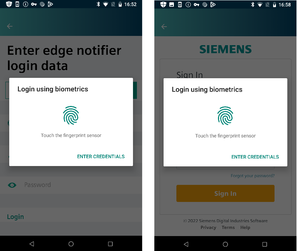
If the user is different from the last logged-in user, they can choose to log in by fingerprint/facial recognition or by manual input based on the user selection.
Use the notification link sent by the platform via email or SMS
The platform can send an email or SMS to the configured users when a notification is generated. The email contains the link to the notification. You can open the notification details in the Notifier by clicking this link.
When you click on the notification link, you will be offered the following options:
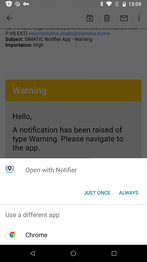
You can choose to open the notification details either in the Notifier or in the web browser. If you select the "Open with Notifier" option, the notification details are displayed in the Notifier.
If the Notifier is not connected to the platform, the following message is displayed to the user and the notification is not opened in the Notifier: