Sending notifications via SMS
Description
You can also send the notifications that are displayed under "My notifications" by SMS. You make the settings for this in the filter settings.
Requirement
A mobile phone number must be created and verified. For more information, see the "iPhone/iPad/Android: Setting up the connection from the Notifier mobile app to the platform" section.
Procedure
To send notifications per SMS, follow these steps:
-
In the "Settings", click "Manage my notifications".
-
Click "Add filter".
-
Activate the "SMS" option:

-
If your cell phone number is not yet stored, you get the following error message:
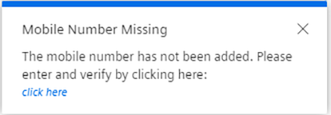
-
Either click "Click here" or go to the "Settings > User Information":
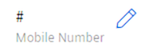
-
Click
 next to "Mobile Number" and enter your mobile number:
next to "Mobile Number" and enter your mobile number:
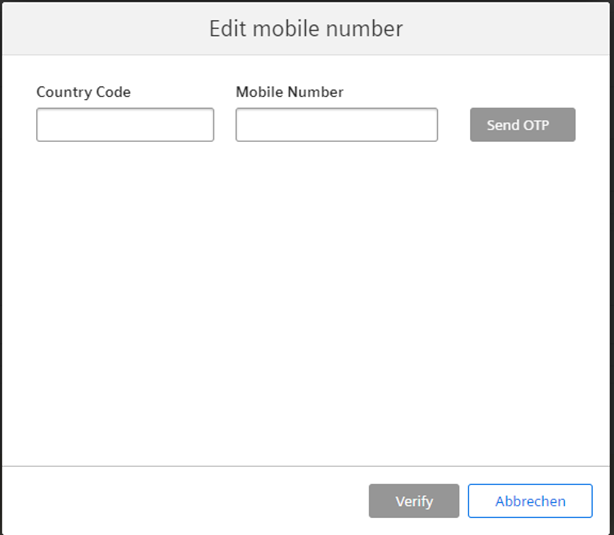
-
Click "Send OTP".
You receive a notification on your cell phone with a one-time password (OTP).
-
Enter the one-time password:
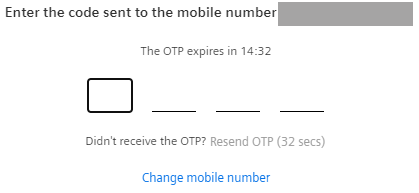
-
Click "Verify".
NOTE
As an administrator, you can also enter the cell phone numbers of other users in the user list. Users must confirm their cell phone number via a one-time password (OTP) within 10 days. If the number is not confirmed, the administrator receives a notification, and the user will no longer receive SMS notifications.
NOTE
Due to legal restrictions, sending of an SMS via the notification service is stopped if at least one of the recipients is from India (country code +91) or the United States (country code +1). For recipients in these regions, other notification options must be selected (email or push notification).