Manage notification rules
The notification settings are assigned to the corresponding asset. Child assets inherit the settings from parent assets. You can change the inherited settings for a child asset only by changing the settings for the parent asset and thereby for all child assets.
Procedure
To view notification rules, proceed as follows:
-
Under "Settings", click "Manage notification rules".
-
Select an asset whose notification rules you want to list.
If notification rules already exist, they are displayed in this view.

The assets that have a notification rule can be recognized by
 .
.
-
To create a new rule, click "Add notification rule". You can find additional information on this in the section: Creating notification rules
-
To check the displayed rules again, click "Check errors".
-
To edit a rule, click
 .
.
-
To delete a rule, click
 .
.
Setting up triggers for notifications
You can set up triggers to notify selected user groups about notifications of the desired type or from the desired app.
The triggers are assigned to the assets.
To define a trigger, proceed as follows:
-
From the plant structure, select the asset to which the trigger should be assigned.
-
Click
 .
.
If triggers already exist for this asset, they will be displayed in this view.
-
To set a new trigger, click "Add trigger".
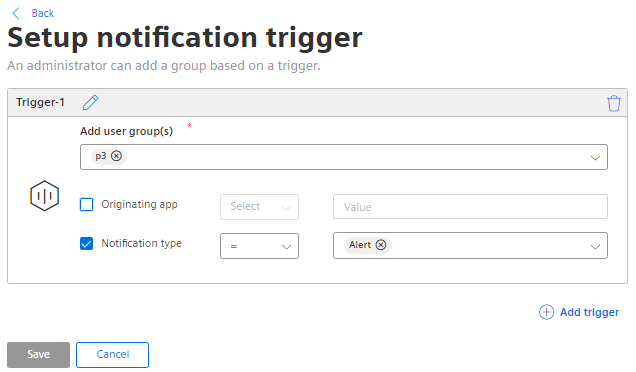
-
You can change the trigger name by clicking
 .
.
-
From the menu, select the user groups to be notified about notifications.
-
You can decide whether users should be informed only about notifications from a selected app or only of the selected type.
-
To save the trigger, click "Save".
-
In order to delete a trigger, click
 .
.
Error display in notification rules
Incorrect notification rules appear in the overview "Manage notification rules" with a red error icon. Notification rules are incorrect if an asset or variable that a notification rule refers to has been deleted.
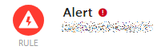
The red error symbol is also displayed in the "Settings" view.
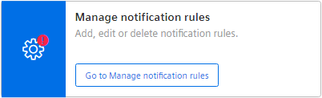
NOTE
The plant structure can be hidden. To show the plant structure, click .
.