iPhone/iPad/Android: Setting up the connection from the Notifier mobile app to the platform
Introduction
You can use the SIMATIC Notifier mobile app on your smart device to connect to the platform. By setting up this connection, new notifications are shown as push notifications on your smart device, and you can view and accept them directly on the smart device.
The SIMATIC Notifier mobile app shows all notifications that you can see in the Notifier app under "My notifications".
Requirement
You have downloaded the SIMATIC Notifier mobile app from the Apple Store or Google Play Store and opened it on your smart device.
The administrator has assigned you the following user roles in the platform settings:
-
Notifier: User or Admin (access to Notifier app for the user)
-
Notifiermobileaccess:mobileuser (Access to Notifier from a smart device via SIMATIC Notifier app)
Procedure for setting up a connection
To set up the connection on your smart device, proceed as follows:
-
Click "Select a connection type".
The connection type selection window opens.
-
Click the name of the platform.
A window for entering the tenant name opens.
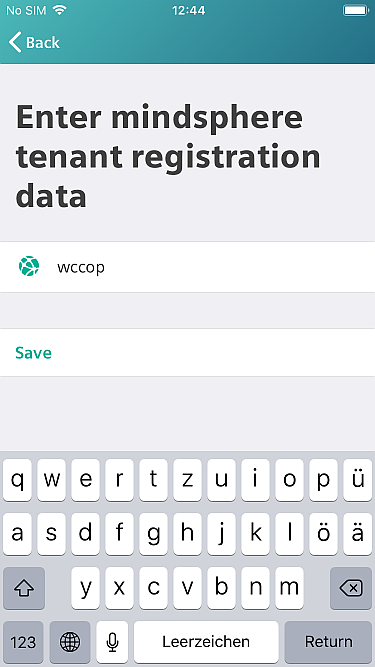
-
Enter the tenant name you want to connect to.
-
Click "Save".
-
Enter the user name and password of your account.

-
Click "Log on".
At your first login, you will be asked to enable push notifications on your smart device. This ensures that you will see the notifications directly on your smart device.
Procedure for deleting a connection
Proceed as follows to delete the connection:
-
Under "Settings > Connection", click "Disconnect".
NOTE
When you terminate the connection to the app on your smart device, check to make sure that the smart device has actually been removed in the app. This is necessary because, if there was no connection to the app when you terminated the connection, the smart device in the app will not be removed and you will continue to receive push notifications on your smart device.
Result
You have successfully connected to the app via the SIMATIC Notifier mobile app on your smart device and all existing notifications are shown in the overview.
NOTE
If you terminate the connection to a smart device in the app by clicking the recycle bin icon in the user administration, it can take several hours for the disconnection to take effect.