Replace the current driver with the MTConnect driver
Procedure
To integrate "MTConnect", you have to replace the current driver with the MTConnect driver. To do this, adapt the "settings.ini" configuration file of the client.
If the client was installed in the standard directory, then the "settings.ini" file is located in the following directory:
C:\Program Files(x86)\Siemens\MH\settings.ini
-
Open the file with any editor.
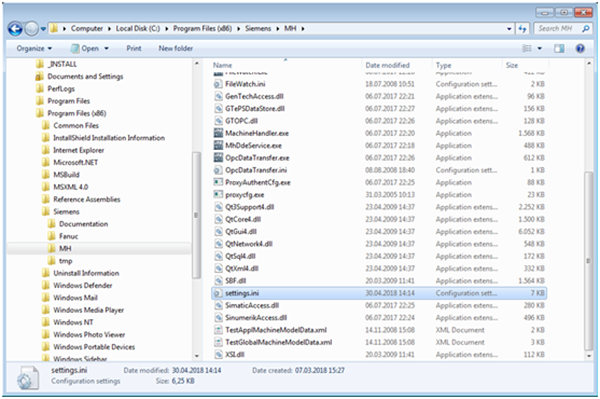
-
Search the following entries:
-
[DispatcherConfig],
-
[DispatcherLibraries]
-
[GenTechConfig]
-
-
Change these areas as follows:
[DispatcherConfig]
;Primary="ePSStore"
Primary="ePSMTConnect"[DispatcherLibraries]
ePSStore="GenTechAccess.dll"
ePSMTConnect="GenTechAccess.dll"[DispatcherMapping]
[GenTechConfig]
ePSStore="GTePSDataStore.ePSDataStoreRequestFacto"
ePSMTConnect="{f36e2831-f2f5-4788-b25f-0d5c6b5f524e}"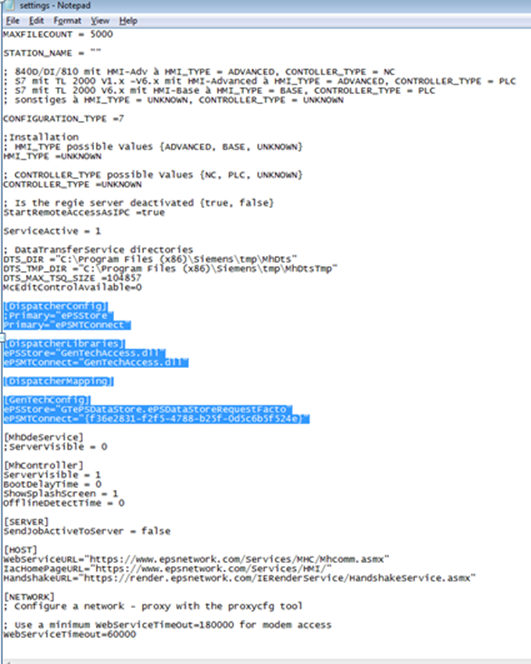
-
Replace the content of the sample file with the correct machine file:
C:\Program Files(x86)\Siemens\cppagent_bin\bin\agent.cfg
Further information about the file syntax can be found on the Cppagent project page:
Syntax Github -
Right click the following file:
Program Files (x86)\Siemens\MH\registerMTConnectModule.bat -
Select the option "Run as administrator".
-
Perform a restart.