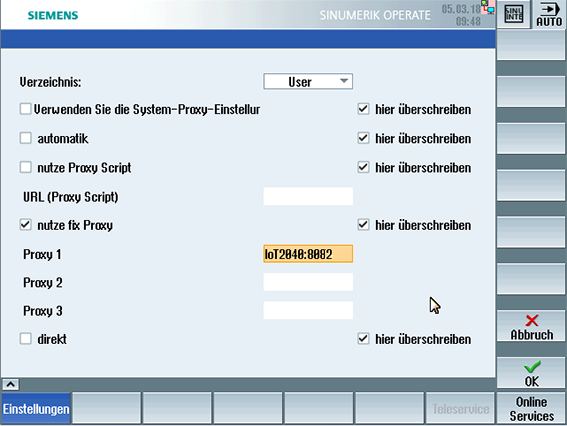SINUMERIK control with SINUMERIK Operate - Setting the proxy
This chapter describes configuring the SINUMERIK Integrate Client for SINUMERIK Operate.
Procedure
-
The "Settings" window is open.
Press the "URLs>" softkey. -
Press the "Settings" softkey and select the following settings:
-
Directory: Select the "User" entry in the "Directories" drop-down list.
-
Display home page: Activate the "Overwrite here" checkbox.
-
RenderService: Activate the "Overwrite here" checkbox.
-
Web service URL: Activate the "Overwrite here" checkbox.
-
Configure the URL for connection to MindSphere with http, and not with https.
Enter the following web service URL depending on which MindSphere system you are connected with:
MindSphere V3 Livesystem
MindSphere Alibaba -
Enter the required value in the "Send timeout in seconds" input field (default value is 200). For MindSphere, a value of "20" is recommended, and activate the "Overwrite here" option box.
-
Enter the required value in the "Receptions timeout in seconds" input field (default value is 200). For MindSphere, a value of "20" is recommended, and activate the "Overwrite here" option box.
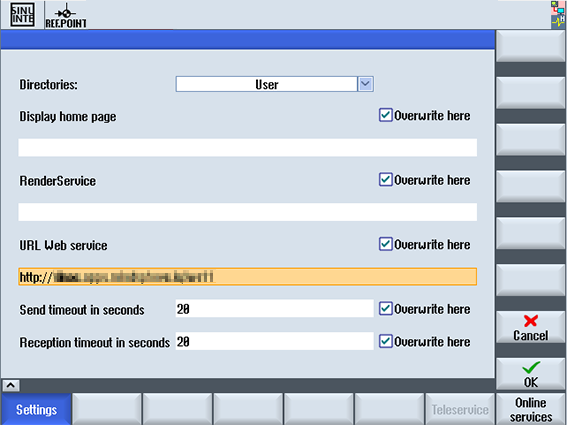
-
-
Configure the fixed proxy in SINUMERIK in the following format:
<ip-address>:<port>:
<ip-address>: IP address of the IoT2040
<port>: Port used by Apache:-
Port 8082
Press the "OK" softkey.
-
Example
The IP address of IoT2040 is 192.168.0.198, this results in the following configuration:
-
MindSphere V3 Livesystem: 192.168.0.198:8082
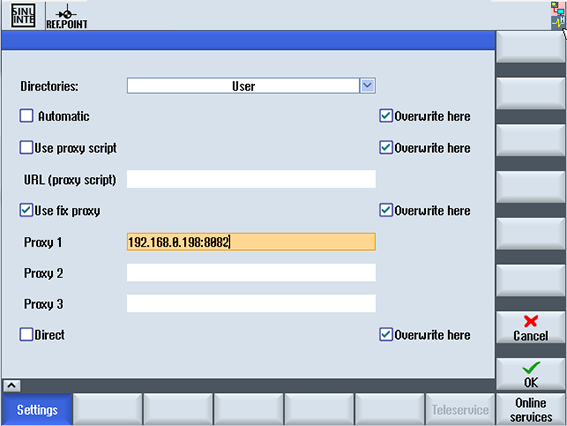
Error correction in the proxy connection
The certificate is generated with the general name IoT2040. Rather than the IP address, it may be necessary to use FQDN: IoT2040
to access the proxy.
If the IoT2040 is accessed with the DNS, no further action is required.
-
If no DNS is used, extend the host files with the IP and the name of the IoT2040.
In the PCU 50, the file is stored in the following directory:
C:\Windows\System32\drivers\etc\hosts -
In the following example, add the following file to the "Host":
192.168.0.198 IoT2040 -
Enter the desired setting in the text box "Proxy 1", for example: "IoT2040:8082".