SINUMERIK control with HMI-Advanced - Setting the proxy
Requirement
To establish a connection to MindSphere, TLS 1.2 Support must be activated.
The description can be found in the following manual: SINUMERIK Integrate Installation Manual
Procedure
-
Start the SINUMERIK control system in the Windows service mode.
-
Open the installation directory.
-
Start the "setup.exe" setup file by double-clicking.
-
If you have not installed the appropriate Internet Explorer, a message will appear indicating this, e.g. "The program requires Internet Explorer 6 or higher".
Installation is canceled and you must install the appropriate Internet Explorer first.
Then restart the client installation.
-
-
The welcome dialog box opens.
The installation language is English.
Click "Next >" to start the installation.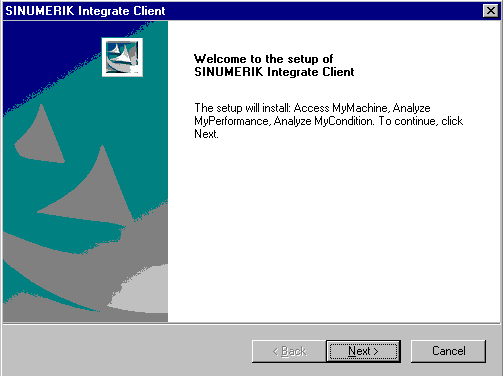
-
The "License Agreement" window opens.
Read the license agreement.-
Click "Print" if you want to print out the terms.
-
Then activate the "I accept the terms of the license agreement" checkbox and click "Next >".
- OR -
Click "< Back" to return to the previous window.
-
-
The "Installation mode" window opens.
-
Select the "Expert mode (with additional installation options)" checkbox.
-
Click "Next >".
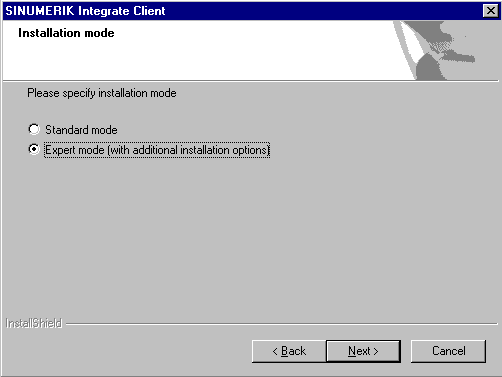
-
-
The "Controller configuration" window opens.
-
Select, for example, the "SINUMERIK" option button.
-
Click "Next >".
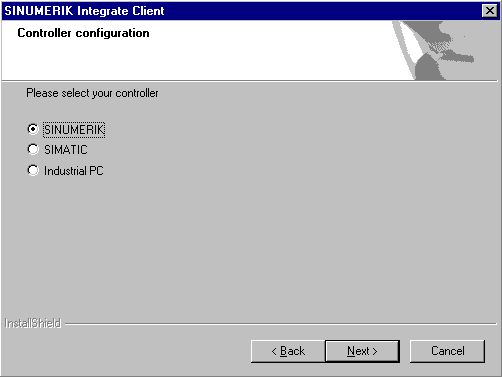
-
-
The SINUMERIK connection types are displayed in the "Controller configuration" window.
-
Select the option button "HMI-Advanced and SINUMERIK 840D/Di or 810D + PCU50/70".
-
Click "Next >".
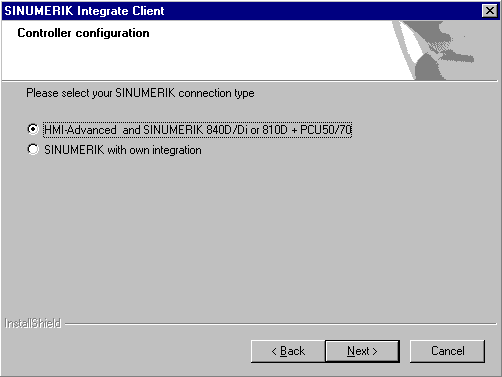
-
-
The "Choose Destination Location" window opens and the installation directory is displayed.
-
Click "Next >".
- OR -
Click "Change..." to change the directory.
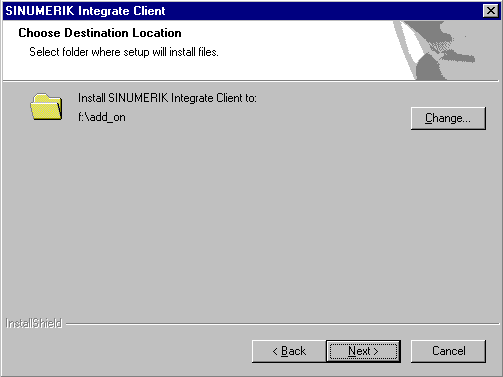
-
-
The "Controller configuration" window opens.
-
Select the option button for connection "1:1".
-
Then click "Next >".

-
-
The "Reconfigurable parameters" window opens.
-
Select the "SINUMERIK Integrate URLs" and "Internet proxy configurations" check boxes.
-
Click "Next >".
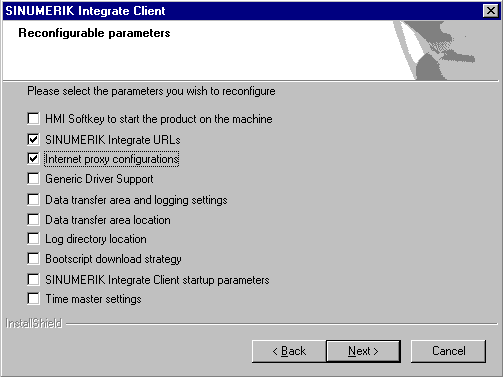
-
-
The "SINUMERIK Integrate URL configuration" window opens.
The proxy server is required to connect the control with MindSphere.
Enter the following web server URL depending on which MindSphere system you are connected with:Click "Next >".
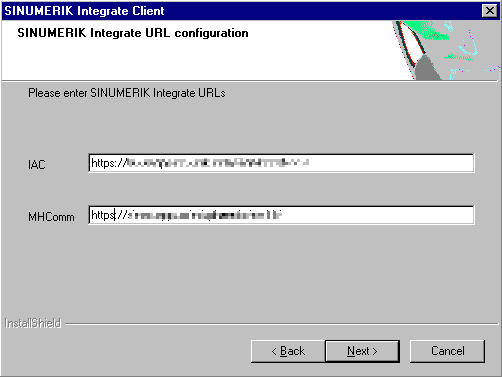
-
The following message is displayed.
Click "OK" to adapt the proxy server.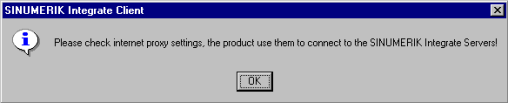
-
If authentication is required for the proxy, click "Yes".
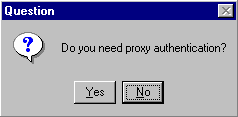
-
Enter the data in the input fields.
-
User name:
-
Password:
-
Confirm password:
-
Domain:
-
Click "Next >".
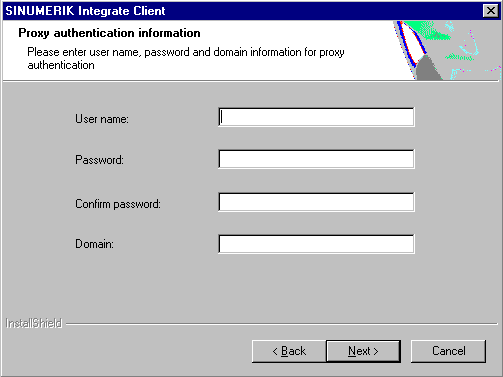
-
-
The "Start copying files" window opens and the settings made are displayed.
-
Click "Next >" to copy the data to the SINUMERIK control.
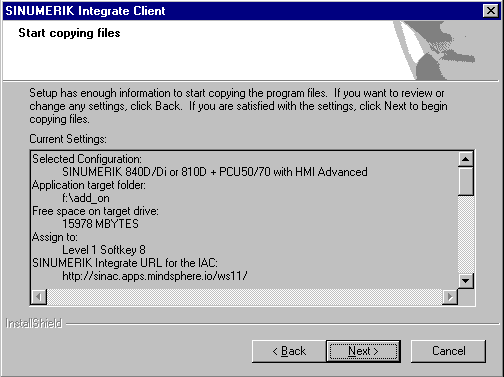
-
-
You are prompted to restart the system after the installation has been completed.
To do this, click "OK".