Generating the private key in PuTTY format
PuTTY SSH and the WinSCP client for Microsoft Windows do not use the same key format as the OpenSSH client. For this reason, a new SSH public and private key must be created with the PuTTYgen tool or an existing OpenSSH private key converted.
Procedure
-
Download the generated private key from the IoT2040 into the local SINUMERIK control, into the following directory: /home/root/.ssh/id_rsa.
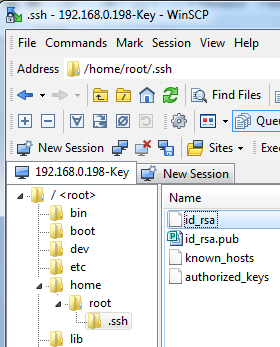
-
Start the PuTTY Key Generator by double-clicking "PuTTYgen".
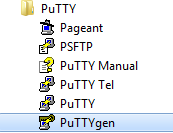
-
The "PuTTY Key Generator" window opens.
There is still no key.-
Click "Load" in the "Actions" area.
Load the file with private key "id_rsa".
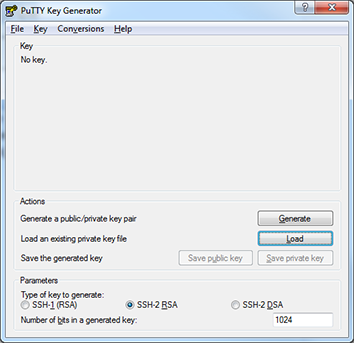
-
-
The "PuTTYgen Notice" window opens and a message indicates the success of the operation.
Click "OK".
-
The "PuTTY Key Generator" window opens.
The key is displayed.-
In the "Actions" area, click "Save private key".
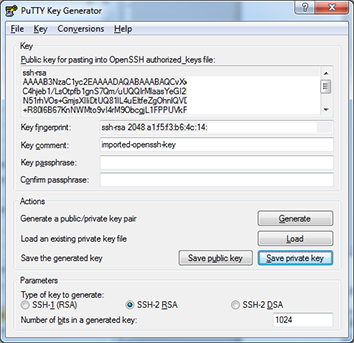
-
-
The new file, e.g. "id_rsa_PUTTY.ppk", is now created.