Configuring measurement group
Executing measurement groups provides the option of measuring more than one axis within an automated measurement operation.
You combine several measurements to create a group. This measurement group is transformed into a corresponding NC program on the SINUMERIK control.
Requirement
The following preconditions must be fulfilled in order to set up measurement groups:
-
On the SINUMERIK Edge application: "OEMCommissioningEngineer" role
-
On the SINUMERIK control: Access level 0, 1 or 2
-
At least one of the measurements that is to be automated is in "Referenced" status
Procedure
-
On the home page, click on the "Configuring Measurement Group" button.

-
The "Configuring Measurement Group" page opens.
Click on the "Add" button. -
Enter a name for the new measurement group in the "Measurement group name" field.
-
Click the "Add" button.
The "Available Measurement" dialog is opened. -
Activate the checkboxes of the measurements that you want to add to the measurement group.
-
Click the "Save" button in the "Available Measurement" dialog.
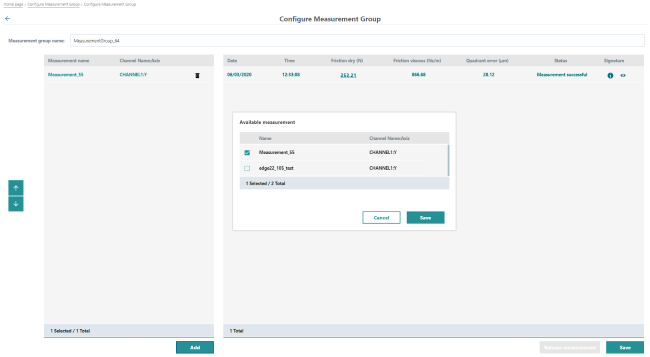
-
Use the vertical arrows to the left to define the sequence of measurements during execution of the measurement program.
-
Click the "Save" button.
-
Click the "Release Measurement" button.
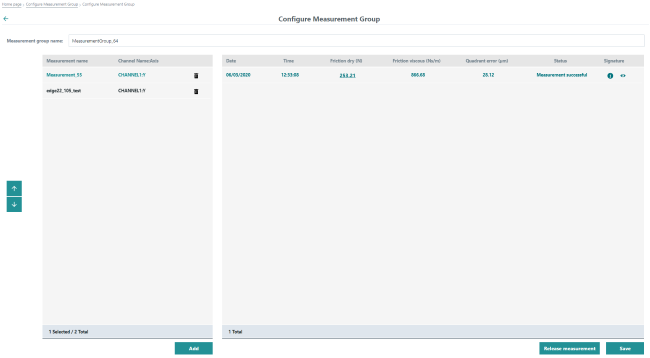 Editing the measurement series
Editing the measurement seriesNOTE
You can no longer edit the measurement group once the measurement group has been released.
-
Click on "Transfer Measurement Group Program to SINUMERIK".
The automatically generated NC program for the current measurement group is now released on the SINUMERIK control under the name "<mconfig-name><timestamp>.MPF".
You receive a message that the action was completed successfully.
The measurement are executed when you activate the measurement group. The results are saved under the respective measurements.
You can navigate between the measurements and view individual results.
Delete measurement group
-
Click on the "Recycle bin" icon of the corresponding measurement group.
The following confirmation prompt is displayed. -
Acknowledge the confirmation prompt.
The measurement group is deleted.Results of the measurements referenced with the groupNOTE
The results of the measurements referenced with the group are still available.
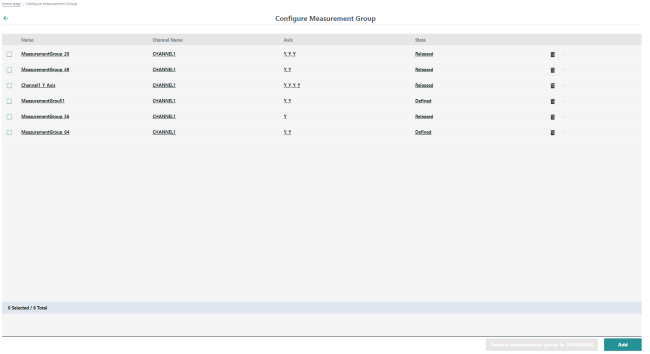
NOTE
All selected measurements must be assigned to the same channel.