Creating a new measurement
Requirement
-
SINUMERIK Operate (Version 4.7.2) is installed and configured.
-
Option "AST CALL BY PART PROG" is set.
-
An AST tuning strategy file must be created for every axis. You can use AST strategy template number 109 to do this.
Additional information on how to use AST is provided in the AST Operating Manual. -
Link the tuning strategy file with AMM /C. Additional information is provided in Chapter: Defining parameters.
Additional information on configuring the Auto Servo Tuning (AST) is provided in the
Analyze MyMachine /Condition Installation Manual
Elements in "Configuring and analyzing measurements"
|
Function |
Description |
|
|---|---|---|
 |
Navigates back to the previous page. |
|
|
Selection |
 |
Empty: No measurement has been selected. |
 |
Activated: The measurement has been selected. |
|
|
Name |
Input field for the name of the measurement |
|
|
Characteristic Value |
The following selection options are available:
|
|
|
Channel name: Axis |
Display of the channel name and the selected axis |
|
|
Lower limit measuring range |
Displays the starting point of measurement travel |
|
|
Upper limit measuring range |
Displays the end point of measurement travel |
|
|
Status |
Display of the measurement status:
|
|
|
Icons |
 |
Delete Deletes the corresponding measurement. |
|
Add |
This button is active for role "OEMMachineCommissioningEngineer". It adds a new measurement, and opens the "Configure Measurement" page with the "Basic Configuration" tab. |
|
|
Transfer measurement to SINUMERIK |
This button is displayed if the measurement is activated and is in the "Released" status. The measurement is made available to the SINUMERIK control. |
|
Procedure
-
On the home page, click on the "Configure and Analyze Measurements" button.
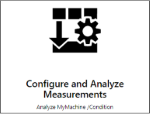
-
The "Configure and Analyze Measurements" page is opened. You can see the measurements that have been created so far.
-
Click on "Add".
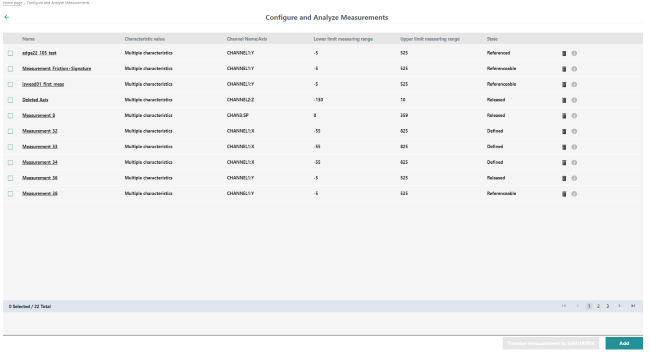
-
-
The "Configure Measurement" page opens with the "Basic Configuration" tab.