Migration
Migration Overview
Migration allows you to migrate from old data model to new data model. Migrating to new data model will grant you new features, and reduced resource consumption.
Prerequisites
-
Ensure you have disabled Resource Access Management. Refer to section Disabling Resource Access Management.
-
Ensure you logged out and logged in after disabling resource access management.
Steps
To migrate to new data model, follow the steps mentioned below.
-
Navigate to "Migration" tab in "Settings".

-
In "Import" field, browse and select request JSON file for required asset name.
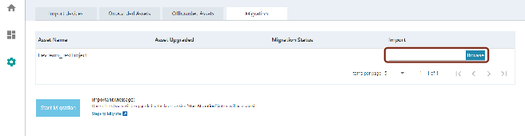
-
Ensure "Asset Upgraded" shows Yes and "Migration Status" shows Not started.

-
Click on "Start Migration".

-
Once migration is successful, onboard the devices. Refer Onboarding Devices.
NOTE
It will take atleast 24 to 48 hours to synchronize the migration data with new data model.
Once migration is successful, old data model will be automatically offboarded.
In case Migration fails, contact Customer Support team.
-
Once migration is successful, open a customer support case to archive data from your old data model.
NOTE
If "Asset Upgraded" shows No, upgrade data model. Refer to Update version SENTRON Powercenter 3000.