Adding users for the Policy
This section provides information on how to configure the rules, after you have created a policy and users.
For procedure on how to create users, refer to section Create Users.
As a service provider, you can add a user and assign required assets to the customer so that the customer has a visibility on what devices he needs.
-
Select the required policy.
-
Click on "Add user".
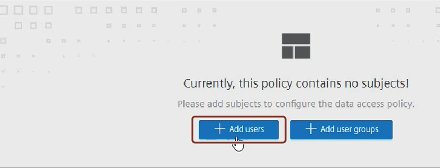
-
Select the required user and click "Next".
NOTE
If user is not available, refer to section Create users.
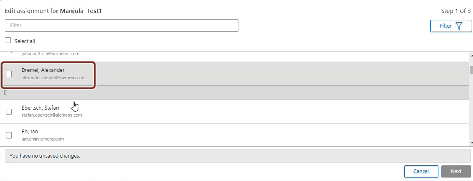
-
Click on "Add Rule".
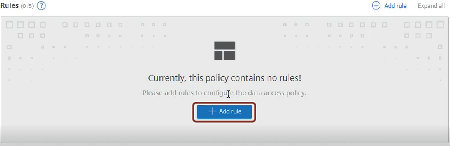
-
Select the required asset from the list and click "Next".

-
Provide the name of the rule, else the rule name will be generated automatically if the field is kept empty.
-
Select the "Propagation Depth" as "All children" and click on "Next".
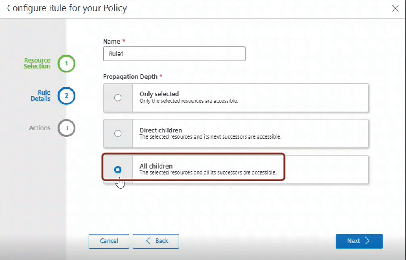
-
Select the "action mdsp:core:assetmanagement:asset:write" and "mdsp:core:assetmanagement:asset:read" from "Available Actions" list.
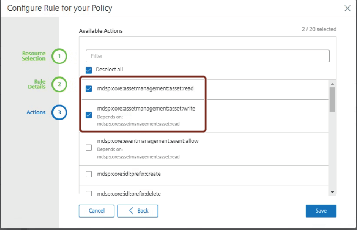
-
Click on "Save".
- New policy with specific assets and rule is created. -
Click on "Activate".
- New policy created is now activated and will reflect in the system.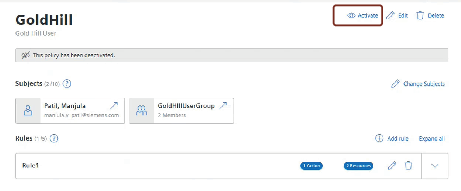
NOTE
Once a first user is added, the entire section is named "Subjects", where you don't see "Add user" button anymore.