Importing .CSV files from SENTRON Powermind into Excel
How to Import .CSV files from SENTRON Powermind into Excel
In SENTRON Powermind, you can export energy and power data as .CSV file from Home Screen for multiple devices or Line Chart diagram of a single device. Although .CSV file is very versatile and generic data format, it is more convenient and recommended to continue analysis in Microsoft Excel.
Follow the below steps for importing .CSV files:
-
Launch Microsoft Excel with a blank workbook.
-
Click "Get Data" > "From File" > "From Text/CSV".
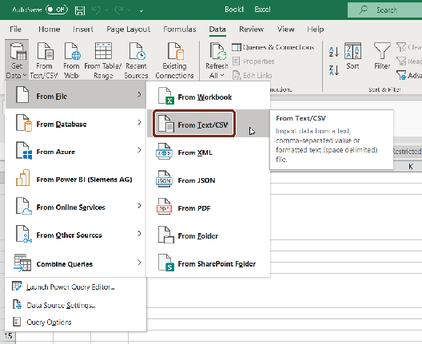
-
Select the CSV file which you have exported from SENTRON Powermind.
-
Click Transform Data.
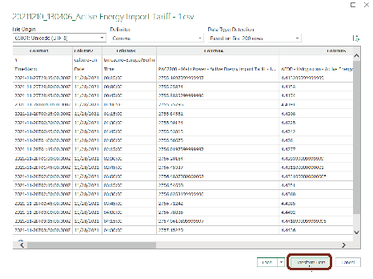
-
Double click "Use First Row as Headers" to get the applicable column headers.
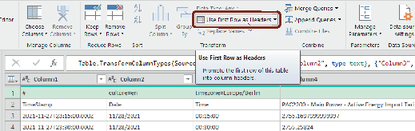
-
You will get required changes for applicable column headers as shown below.

-
You might need to adjust the data types for individual columns depending on language settings of SENTRON Powermind and the regional settings of Microsoft Windows .
Whenever you see “ABC” in the header, you should change the data type. If the result is not good, you can apply a certain locale for the conversion.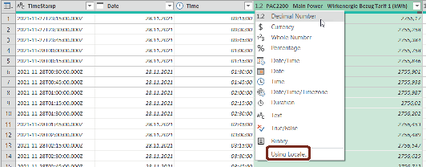
-
Click Close & Load.
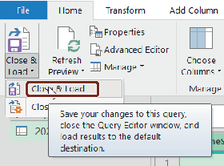
-
Now the data should be inserted into the excel workbook with suitable data type.
