Step 2: Problem cause
In step 2, you use visual representation of the Ishikawa diagram (fishbone model) with 5 factors involved ("FISHBONE" tab).
Alternatively, you can use the 5-Whys method ("FIVE WS" tab). The choice of method remains unchanged throughout the process.
The left column displays the answers from the question catalog.
3 elementary tools facilitate the display on the workspace:
 |
Add influence factor |
 |
Enlarge workspace |
 |
Print workspace |
Since it can happen that no problem solution is achieved in one pass, it is possible to work with different versions at this point.
You can work with 3 versions. You can hide and show the contents using the version switch.

FISHBONE tab
The main branches of the Ishikawa diagram have 5 possible categories of causes.

Entering potential causes
Collect potential causes in the workspace for each 5M factors:
-
Person
-
Material
-
Machine
-
Environment
-
Methods
That way you can make sure that no influencing factors are forgotten.
Follow these steps:
-
Click the icon

for the selected factor in the Ishikawa diagram.
-
A dialog box opens:
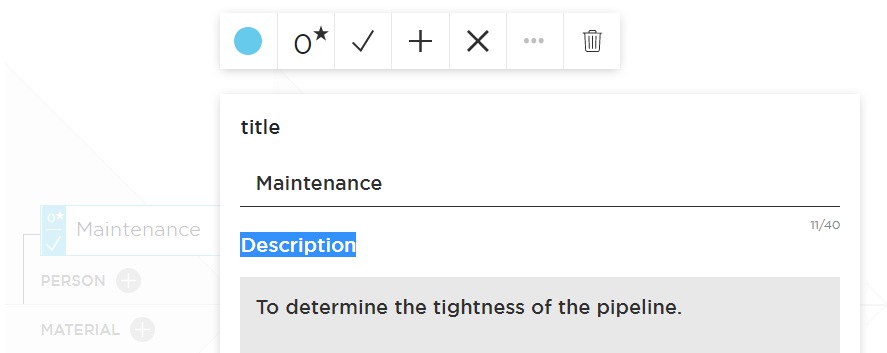
-
Fill in the "Title" and "Description" field.
-
Click "0*". The "+" and "-" buttons appear above and below the "0*" button.
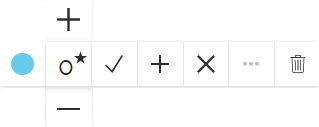
-
Set the priority or importance of the cause from 0 to 10.
The priority can then be processed further by the team. -
Click "✓". The cause is saved and displayed in the diagram.
By default, the check mark is added to the new cause.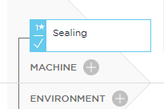
-
If you want to clear the check mark (cause not relevant), click "...". .
Clear the "Add to problem" check box under the toolbar and click the "✓" icon in the toolbar.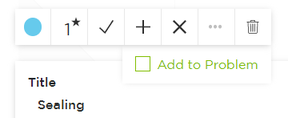
-
If you want to close the dialog box without saving the cause, click "x".
Entering the child element of the cause
-
Click the parent element of the cause and select "+" in the toolbar.
-
Fill in the "Title" and "Description" field.
-
Then continue with the next steps as in the parent element.
Deleting potential causes
Follow these steps:
-
Click the cause and select the icon

in the toolbar.
Example
For a problem with a water leak, the team has collected 7 potential causes.
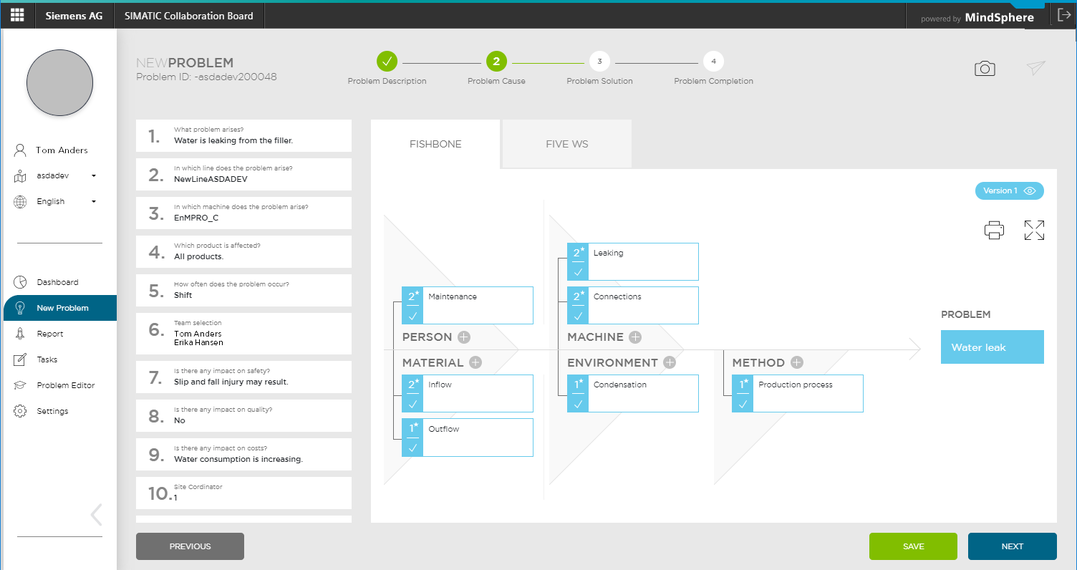
FIVE WS tab
If you expect a single cause, you can use this simple method instead of the Ishikawa diagram.
You determine the root cause of an error or problem by repeating the "Why" question. Each answer forms the basis for the next question.
The number of questions is not limited to 5.
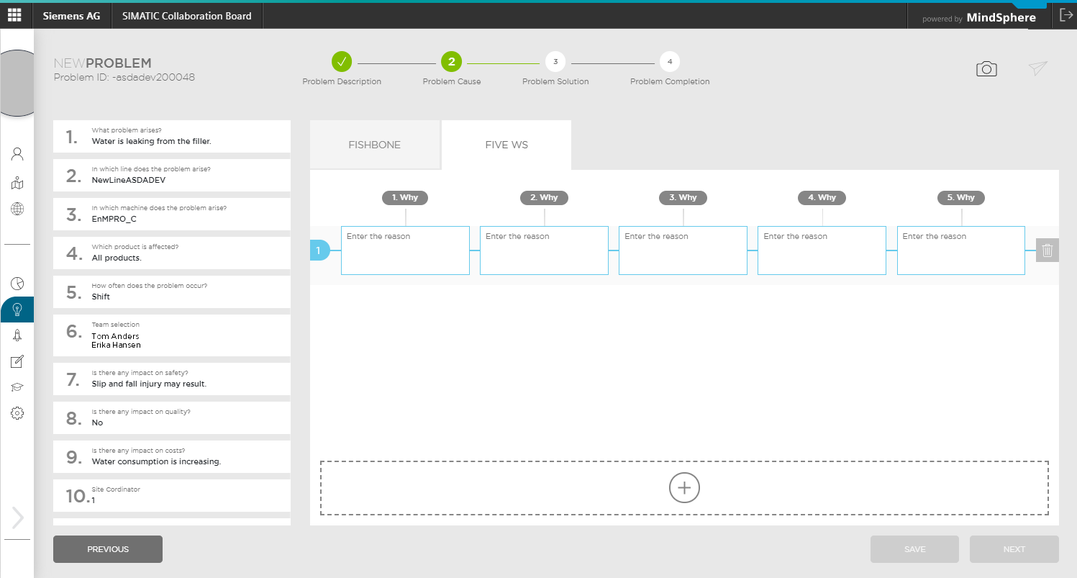
Solution action
You set tasks for your team based on all the collected causes.
The "NEXT" button takes you to step 3 of the wizard, the problem solution.