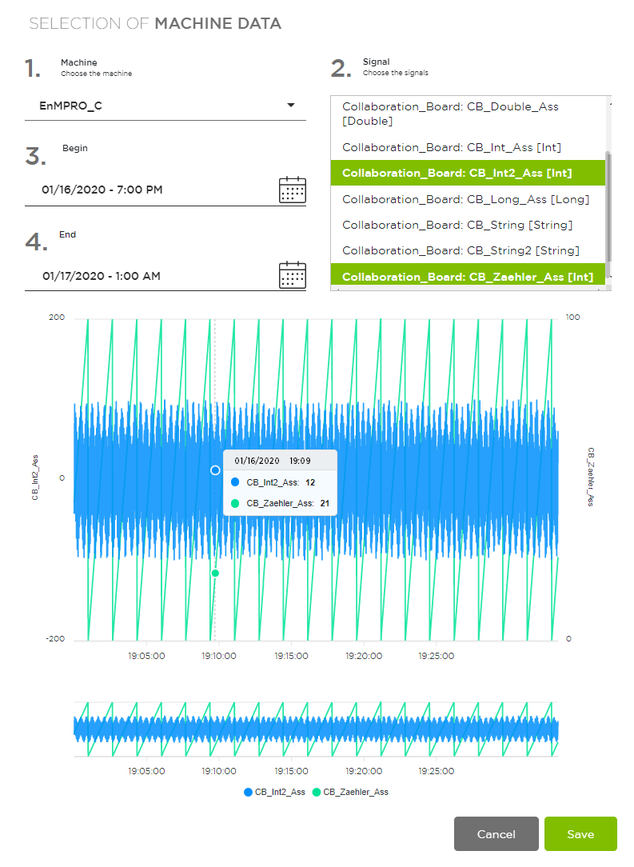Step 3: Problem solution
In the "Problem Solution" tab, you can determine various measures for solving the relevant causes.
Determine measures
Click the "+" symbol on the right side of the cause. This displays the dialog box.
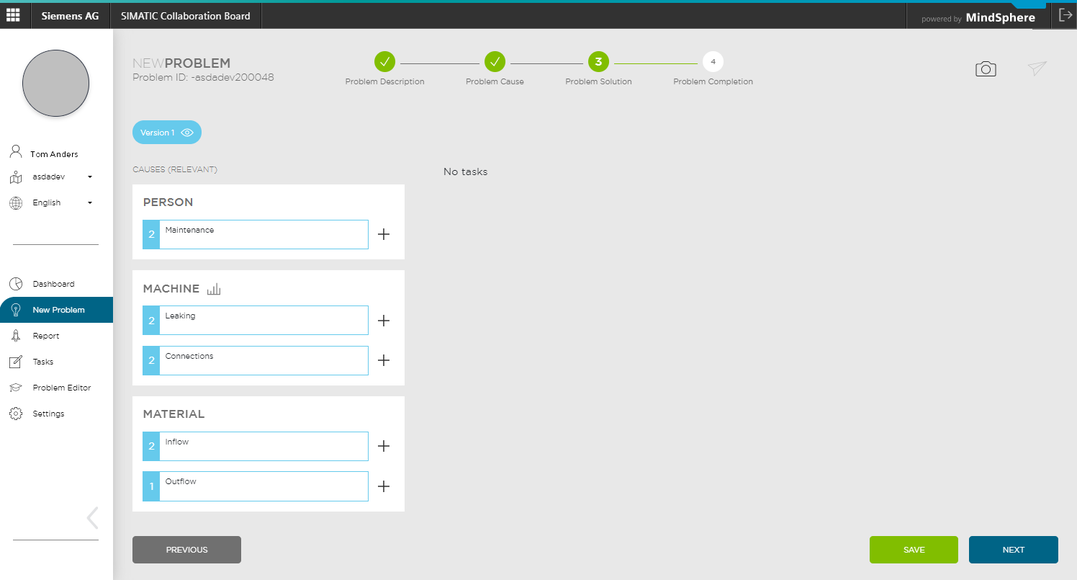
-
Check the cause.
-
Fill in the problem solution title.
-
Select the person responsible.
-
Set a deadline.
-
Change the status if required.
-
Evaluate the proposed task from the "TIME", "COST" and "BENEFIT" views.
Slide the blue dots to the right or left along the axis according to your evaluation of efficiency. -
Describe the task.
-
If the task is relevant, select "Add to solution".
-
Save the task.
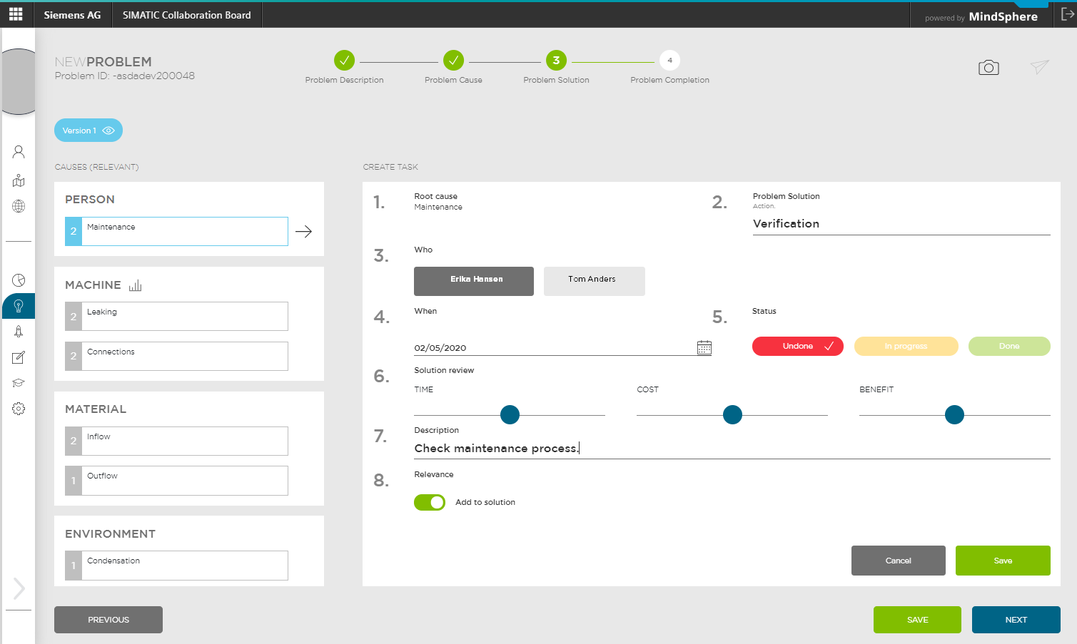
With the "MACHINE" factor, you also have the possibility to obtain and evaluate machine data.
Connecting machine data
Collaboration Board shows time series of machine data recorded in MindSphere. Direct and secure connection for encrypted data transfer from MindSphere sources is possible in two ways:
-
With the MindConnect Nano Box
-
With the WinCC/Cloud Connector
The amount of data collected in MindSphere is limited to 2000 entries.
Retrieving machine data
-
Click the
 icon. A dialog box is displayed.
icon. A dialog box is displayed.
-
Select the "Machine".
-
Select the beginning and end of the time window. When selecting the time interval, note that the amount of exported data is limited to 2000 entries.
-
Select the signals.
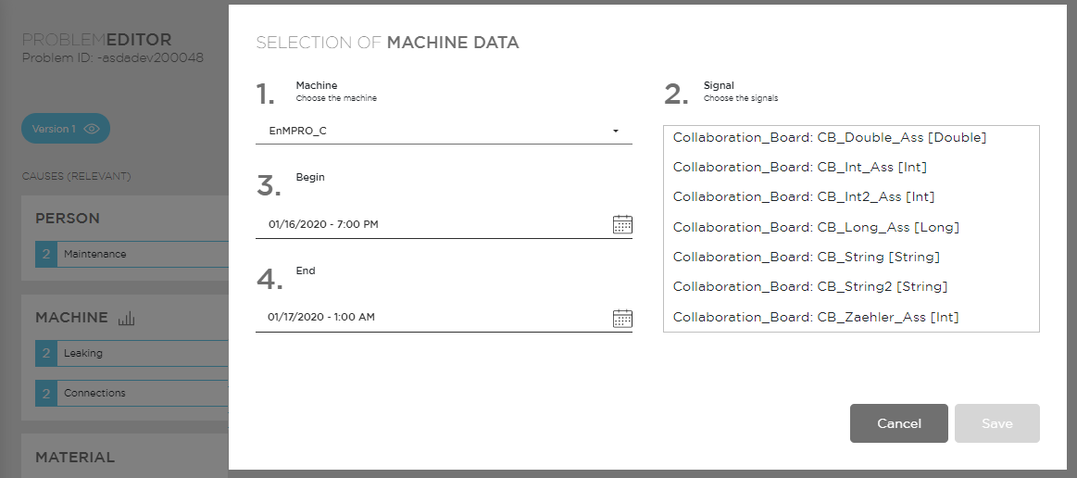
-
The selected signals are displayed as a graph.
-
Save the data.