Creating a new Run
To create a new Run for an existing Study, proceed with the following steps:
-
In "Closed Loop System Simulation", click "Workbench".
-
Select the required Digital Twin Template and asset from the top navigation.
-
In "Workbench", click "Create Run" from any of the these tabs- "Timeseries and Events", "Runs" and "Studies".
-
From the drop-down, select the Study or Studies for which the run needs to be created.
-
Enter the name and description for the new run.
-
To execute the simulation, proceed with the following:
-
To execute the simulation immediately, enable the "Run Simulation Now" toggle button.
Expand the "Simulation" button and select the Start Date and End Date and the start and end time. After creation, this run will be displayed in the "Runs" tab. -
To execute the simulation once in the future, disable the "Run Simulation Now" toggle button. Expand "Simulation" tab and select the "Onetime" radio button.
Select the Simulation Start Time, Start and End dates, and From and To time range. -
To execute the simulation at a particular time everyday, disable the "Run Simulation Now" toggle button and select the "Daily" radio button.
Select the valid From and Valid until dates from the date picker. Select the Simulation Start Time, From and To time from the drop-down. After creation, this run will be displayed in the "Schedules" tab. -
To execute the simulation on an hourly basis, disable the "Run Simulation Now" toggle button and select the "Hourly" radio button. Select the Valid From and Valid Until dates from the date picker. Select the Simulation Start Time, and the time intervals for which the simulation should be executed from the "Every" drop down menu.
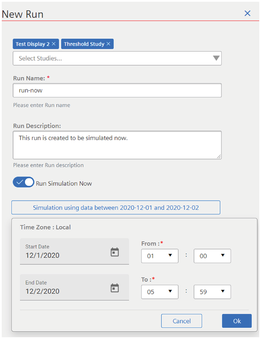
-
-
Click Ok.
-
Click "Simulate".
The runs created with "Run Simulation Now" toggle button enabled are displayed in the "Runs" tab. You can Refresh, download,
rerun or delete the run by clicking  icon.
icon.
The runs created with "Run Simulation Now" toggle button disabled are displayed in the "Schedules" tab.
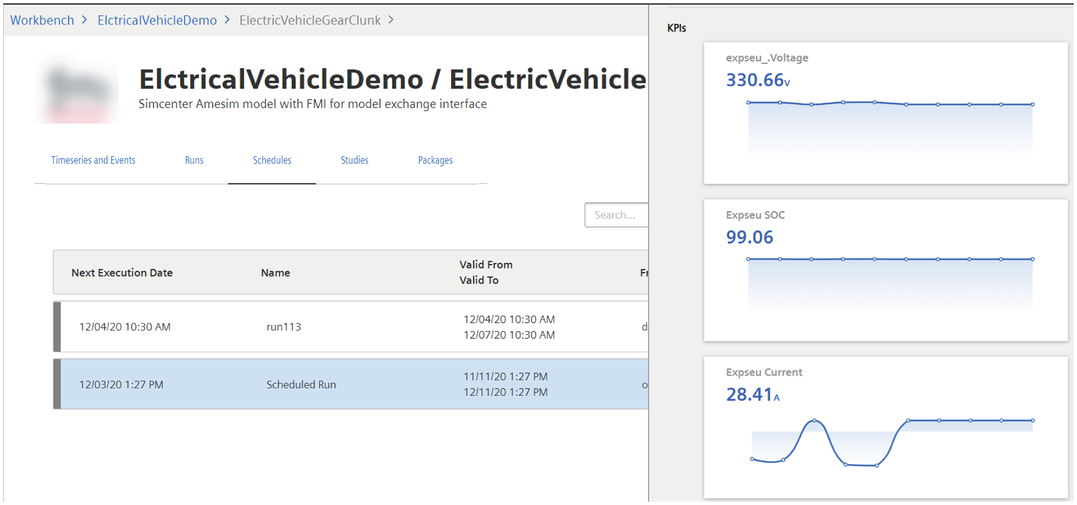
NOTE
The application displays an error if the following conditions are not met:
If the Run name is not unique
If non-numerical value is entered in nano seconds
If there is no time-series data to export