Creating and viewing a Study
Creating a new study
If there are no studies created at all for the Digital Twin Template, proceed with the following steps:
-
In "Closed Loop System Simulation", click "Create Study" by using any of the following ways:
-
From "Home" tab: click the required Digital Twin Template. Click
 and click "Create Study".
and click "Create Study".
-
From "Configuration" tab: From top navigation, select the required Digital Twin template and the related asset from the respective drop-downs. Click "Studies" tab. Click "Create Study".
If the Study is already created, then the already created Studies will be displayed.
-
-
In the "Study Details" tab, enter the study name, description and sampling time. To create a study for monitoring purposes, enable the "For Monitoring" toggle button. If this is enabled, all the designs constants in "Design Constants" tab and the variables in the "Variables & Thresholds" are automatically selected.
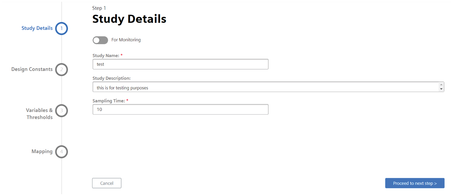
-
In the "Design Constants" tab, enter the values for the design constants if required and click "Proceed to next step".
NOTE
The "Enumeration" and "File" types are now supported. In the "File" type, it is possible to upload a file from the local system.
-
In the "Variables & Thresholds" tab, enter the lower limit and upper limit values for the variables and click "Proceed to next step".
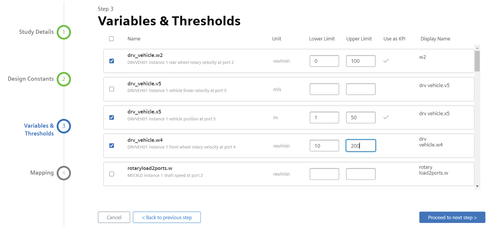
-
In the "Mapping" tab, check the checkbox next to required mappings.
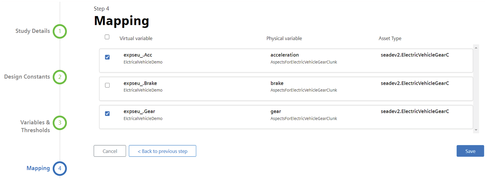
-
Click "Save".
NOTE
The application displays an error if the following conditions are not met:
-
If the Study name is not unique
-
If property map is not selected while creating a Study
After the Study is created, it will be displayed in the "Studies" tab in "Configuration" and "Workbench" tabs.

Viewing a Study
The created Study can be viewed in the "Studies" tab in "Workbench" and "Configuration".
On clicking the study, the Study details will be displayed.
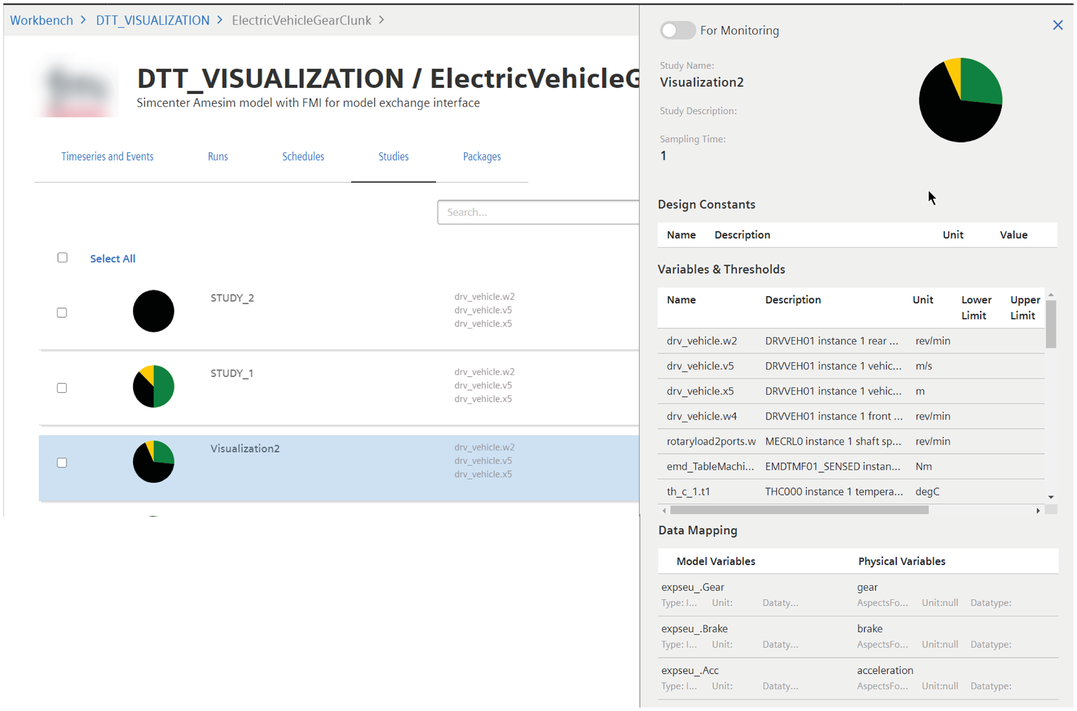
On clicking the show/hide icon, the related runs for this study will be displayed.
It is possible to Open, Edit and Delete this Study by clicking the icon next to the specific study.
icon next to the specific study.
NOTE
Digital Twin Template, variable mapping and Digital Twin Instance need to be configured in Closed Loop Foundation before proceeding further. For more information, refer to the "Closed Loop Foundation" document.