Viewing and comparing runs
For any asset configured for a specific Digital Twin template, the Runs data can be viewed in "Workbench" in the "Runs" tab.
The following sections explains the procedure to view and compare the Runs data:
Viewing runs
The created runs are listed in the "Runs" tab of the "Workbench" screen. The runs can be in any of the following states:
|
States |
Color codes |
|---|---|
|
Pass |
Green |
|
Submitted |
Yellow |
|
Error |
Black |
|
Failed |
Red |
On clicking the required run, the run details are displayed.
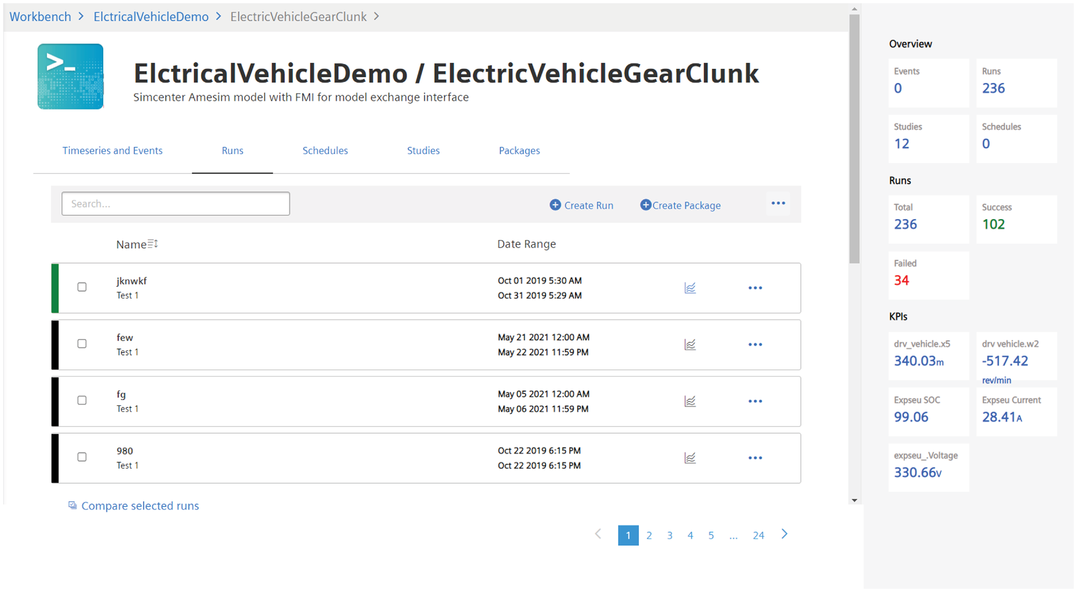
In addition, you can Refresh, Download or Rerun the run by clicking  next to the specific run.
next to the specific run.
To delete a run, or multiple runs, select the run/runs that you want to delete. Click  next to "Create Package" in the "Runs" tab, and click "Delete Run".
next to "Create Package" in the "Runs" tab, and click "Delete Run".
It is also possible to view data by clicking the  icon.
icon.
Compare the runs
The following procedure describes the steps to compare runs:
-
Select "Workbench" from the left navigation. Choose the required Digital Twin Template and its related asset from the top navigation.
-
In the "Runs" tab, select the runs which are required to be compared and click "Compare selected Runs". Only the runs which are in "Pass" and "Failed" state can be selected for comparing purposes.
-
Select the Asset, Run and variables from the drop-down.
For a specific Digital Twin Template, runs created for different assets can also be compared. -
To display the threshold value, enable the "Show Threshold" toggle button.
-
Click Submit.
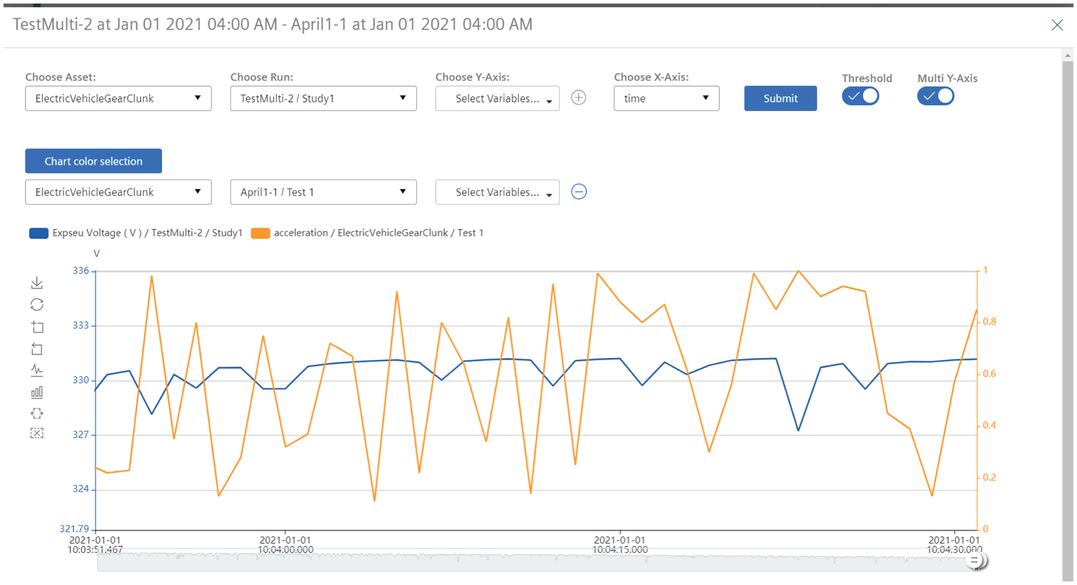
NOTE
The runs in "Error" and "Pending" states cannot be selected for comparison.