Integrating Analyze MyMachine /Condition in a SINUMERIK control system
To display the machine operator view in SINUMERIK Operate ("Traffic light function"), an operating system-specific environment variable must be added to the window system of the PCU/IPC in order to allow Google Chrome to be displayed in SINUMERIK Operate.
Procedure
-
Ensure that environment variable "Path" contains the following path for Google Chrome.
If the path for Google Chrome has not been created, insert the path at the end of the "Path" variable:C:\Program Files (x86)\Google\Chrome\Application;Be careful not to delete any paths that have already been created in the "Path" variable.
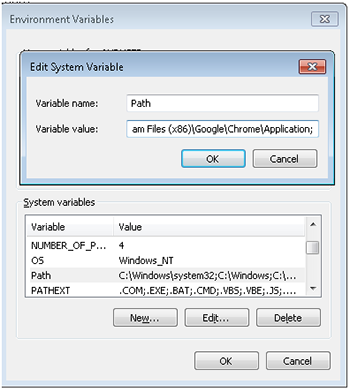
-
To create a softkey for Analyze MyMachine /Condition in SINUMERIK Operate, you must extend the following files to include the specified lines. If they do not exist, then generate the files.
Further information on processing files in the SINUMERIK control system is provided in the Commissioning Manual SINUMERIK 840 D sl Base Software and Operating Software.
-
C:\Program Files (x86)\Siemens\MotionControl\oem\sinumerik\hmi\cfg\systemconfiguration.ini:[processes]PROC600= process:=ChromeOEM, cmdline:="chrome.exe http://192.168.214.249:4201", oemframe:=true, deferred:=true, windowname:="AnalyzeMyMachineCondition", classname:="Chrome_WidgetWin_1"[New line][areas][New line]AREA600= name:=AMM/C, process:=ChromeOEM, panel:=SlHdStdHeaderPanel[New line] -
C:\Program Files (x86)\Siemens\MotionControl\compat\user\OEMFRAME.ini:[chrome]nSwitchToTaskAfterTermination = -2nSecondsToFindWindow=10fForceTaskFocus=1
-
-
Restart the SINUMERIK control system.
-
Open SINUMERIK Operate, and check whether softkey "AMM/C" is displayed in the operating area menu.
-
When commissioning the system for the first time, shift the Google Chrome window using the mouse so that the Chrome window does not overlap the vertical and horizontal softkey bars.
-
Press key <F10> to exit Analyze MyMachine /Condition.
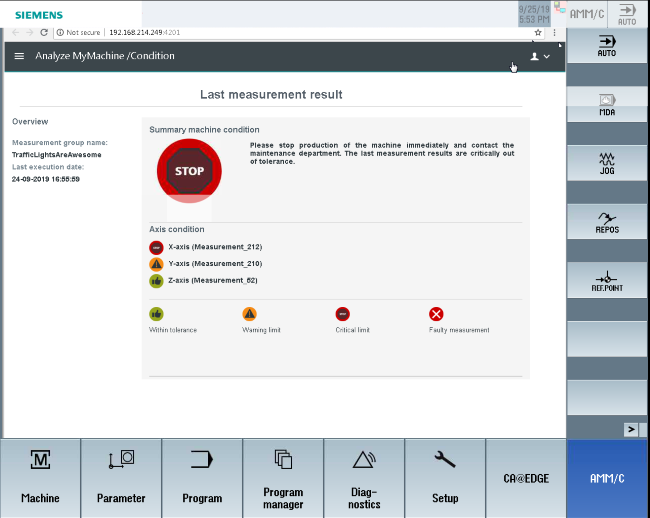
Possible error causes
Check the following if Analyze MyMachine /Condition was not successfully integrated in SINUMERIK Operate:
-
Carefully ensure that another program is not using the process number and area number.
In the example:PROC600andAREA600 -
Check the window name using the "FindWindow" Window tool on the PCU. The name could differ from that of the configuration.
NOTE
To obtain a better overview, [new line] is specified if a line break should be made in the code.