SINUMERIK control with SINUMERIK Operate - Setting the proxy
The SINUMERIK Operate operating software is delivered together with the SINUMERIK Integrate Client software.
An update is not possible.
Requirement
SINUMERIK Integrate has been enabled for usage.
Procedure
-
The "Settings" window is open.
Press the "URLs>" softkey. -
Press the "Edit" softkey and select the following settings:
-
Directory: Select the "User" entry in the "Directory" drop-down list.
-
Display home page: Select the "Overwrite here" check box.
-
RenderService: Select the "Overwrite here" check box.
-
URL web service: Select the "Overwrite here" check box.
-
Enter the following WebService URL, for example, for the MindSphere V3 Livesystem:
https://gateway.eu1.mindsphere.io/api/agentcom-mmmops/v3/ws11
-
Enter the required value in the "Transmit timeout ms" text box (default value is 200). For MindSphere, a value of "20" is recommended, and select the "Overwrite here" check box.
-
Enter the required value in the "Timeout on receive in ms" text box (default value is 200). For MindSphere, a value of "20" is recommended, and select the "Overwrite here" check box.
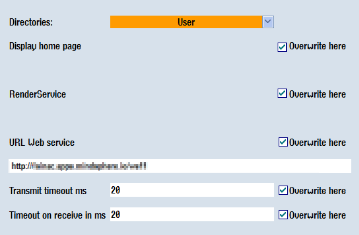
-
-
Press "OK".
A syntax check is performed and the access data is saved. -
To establish a connection from the customer network, you must adapt the proxy settings.
-
Press the "Proxys>" softkey.
The stored settings are displayed.
-
-
Press the "Edit" softkey and select the following settings:
-
Select the "Use fix proxy" check box.
-
Enter your proxies in the "Proxy 1" to "Proxy 3" text boxes.
-
Select the "Overwrite here" check box even if you only enter one proxy, to apply the new entry.
-
Press the "OK" softkey to save the settings.
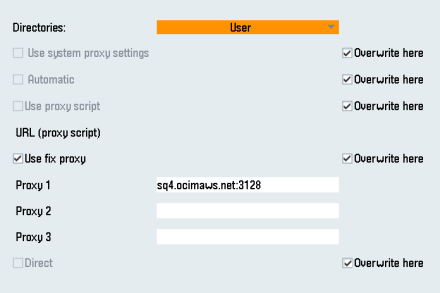
-
-
If an authentication is required for the proxy, press the "Authorization" softkey.
-
Select the "Overwrite here" check box to apply the new entry.
-
Enter the user data in the "Domain", "User name" and "Password" text boxes.
-
Press the "OK" softkey to save the settings.
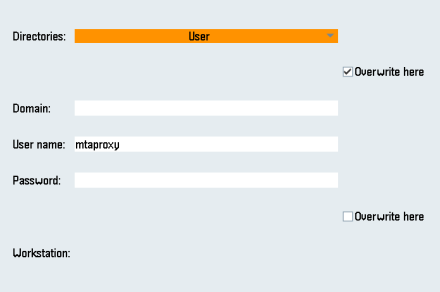
-
-
Restart the control so that the access data can take effect.
NOTE
The following steps allow you to transfer the SINUMERIK data to the MindSphere platform.
By performing the steps described below, Processes in which software scripts are loaded to the SINUMERIK control are performed automatically, especially by input and confirmation of the web service URL.