Structure of the app
Home page
After starting the app, the home page is displayed.
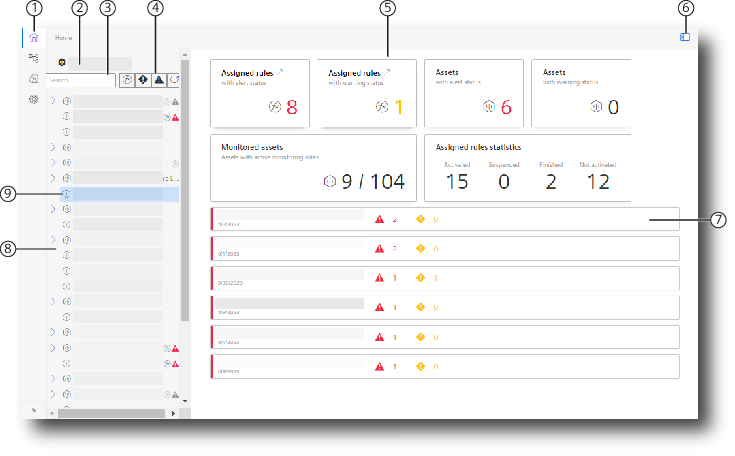
|
① |
Navigation bar |
|
② |
Root asset |
|
③ |
Search and find Assets |
|
④ |
Filter tree view |
|
⑤ |
View for the selected Asset / dashboard |
|
⑥ |
Display and hide tree view |
|
⑦ |
Connected machines with status display |
|
⑧ |
Tree view of the Asset |
|
⑨ |
Selected asset |
Navigate in the app
The app views are reached via the navigation bar.
 |
Home |
Start page with overview for a selected Asset |
 |
Overview |
|
 |
Configuration |
|
 |
Settings |
|
Breadcrumb navigation
-
The path which leads to the view is displayed for each view.

To go to the desired higher-level view, click on the corresponding entry.
-
In addition, a link is displayed which returns you to the higher-level overview.

Icons in the views
 |
Asset |
 |
Monitoring Rule |
 |
Warning, warning status |
 |
Warning: Maintenance due |
 |
Alarm, alarm status |
 |
Alarm: Maintenance overdue |
 |
Rule type "Interval-based" |
 |
Rule type "Parameter limits" |
 |
Filter |