File upload - restrictions
The necessary information on general restrictions for file upload are already described in the readme file for MMM. For additional information, please visit Readme MMM.
Supported directories and folders
To ensure secure file upload, a positive list is defined, which limits the configured path of a file upload item. A file upload item's path must follow the limitation rules, which are presented below:
Directories for BFC Gateway
Below directory list is supported for file upload operation and SSA. You cannot upload files from other directories and use it in SSA:
-
C:\temp\files\
On the PCU
-
C:\temp\datatransfer\
On the PCU
-
/var/temp/datatransfer/
On the NCU
-
/var/tmp/
On the NCU
-
/user/sinumerik/hmi/data/version/
On the NCU
Directories for MMM
All MMM directories are supported by SSA.
The special directory <temp>
To allow greater flexibility for the file upload, the "epsConfig temp" directory has been added to the permitted list.
Example:
"epsconfig.xml" - the associated temp file is: C:\temp\
<temp>\ file is C:\temp\files\
Restrictions
File extensions
Only .xml file extensions are allowed for the file upload.
File Limitations
Asset with more than 15 identSNAPSHOT files, Machine Transparency may not work properly.
The maximum file size is 100 MB.
File names
An asset cannot save a file if the name contains certain special characters.
The following characters must not be used in file names: !, +, ?, :, *, &, ", $, /, `, <, >
The name of identSNAPSHOT must be like one of these below:
<filename>_config.xml i.e: SPG2019052401933_config.xml
or
<file_name>_config_<DD-MM-YYYY_HH-MM-SS-SSS>.xml
i.e:000060161897FC000014_config_01-04-2020_21-39-58-101.xml
Defining custom aspect
To visualize the non-SSA aspect in the process data, an aspect name should start with "CSM" (e. g: CSM_custom_aspect ).
-
These aspects may cause slowness of the application. It is not recommended to use these kind of aspects.
-
Please do not use the same variable name on different aspects.
Application definitions and limitations
Maximum number of alarms on current alarm page should be less than or equal to 10. In case of having more than 10 current alarms, SSA Error Analyses functionality may not work properly.
If 6 users simultaneously visit Error Analysis main page for an asset having 10 active alarms and 10 historical alarms, Current Alarm, Alarm History and Triggering Alarms for disturbances sub pages may not work properly.
These aspects below have to be initially configured from "Asset Manager" for running the application services:
-
AgentOnlineStatus
-
Alarms
-
CH1_BasicConfig
-
CH1_MachineStatus
-
connectivityStatus
-
CSM_AX01
-
CSM_AX02
-
CSM_AX03
-
CSM_AX04
-
CSM_AX05
-
CSM_General_Info
-
CSM_SP01
-
MachineModel
-
SINUMERIK_CSALARMREACTION
-
SINUMERIK_CSMACHINESTATUS
-
SINUMERIK_CSRAW
-
SINUMERIK_CSRESULTS
-
SINUMERIK_TRIGGERINGALARMS
-
Startup
-
status
The asset from asset selection table must be selected before choosing one of the main services of the application.
The descriptions of asset, connection and configuration status are shown below:
|
Symbol |
Meaning |
|---|---|
 |
A Warning has occurred when there is an organizational disturbance or the controller is used in a user (service) or service (commissioning engineer) access level |
 |
An Error has occurred when there is a technical disturbance or the controller is used in a manufacturer (development) or Siemens access level. |
 |
Everything is okay when there is no disturbance and the controller is used in a key-switch access level. |
 |
If CH1_MachineStatus/ SINUMERIK_CSPROTECTIONLEVEL is not configured, this symbol appears. |
|
Symbol |
Meaning |
|---|---|
 |
Controller is connected |
 |
Controller is disconnected |
 |
If AgentOnlineStatus is not configured, this symbol appears. |
|
Symbol |
Meaning |
|---|---|
 |
Upload date of the last acknowledged IdentSNAPSHOT file |
 |
Acknowledged IdentSNAPSHOT file in New Asset Selection page |
 |
Symbolizes a change of the configuration |
 |
No configuration |
SINUMERIK ONE support
Due to connectivity restrictions, information of NCK Type is not provided on user interface for SINUMERIK ONE.
Machine Condition limitations
Process data
-
Please note, that if you select 30 days as time range, there will be a note to use a smaller date range (max. 7 days).
-
Max 3 units. (Detailed Machine&Drive Status)

-
Maximum 3 or 4 indicators can be chosen (depending on units of indicators).
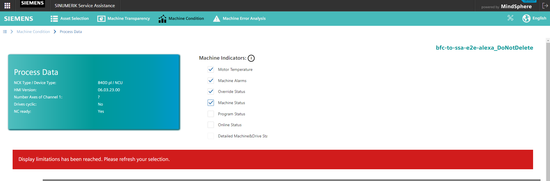
SI gateway limitations
-
In the Asset Selection page "Asset Status" and "Connection status" will be displayed as shown in the image below:
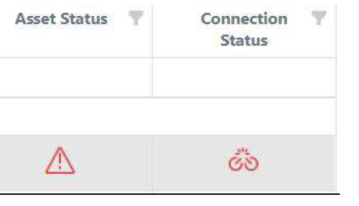
-
There will be no data on Process Data page for "Device Type" and "HMI Version".
-
There will be no data for the whole operating time functionality of Machine Condition.
-
Boot Monitoring page will not provide data for cases of "PLC stop" and "PO Reset".
-
In order to utilize functionality of Machine Transparency, you should upload the identSHNAPSHOT file from Fleet Manager.
Asset Selection / Activation page limitations
-
A maximum of 4 asset or 12 services (MT,MC,EA) should be activated at the same time.
If the following attributes of an asset are changed, you will be see these changes in the Asset Selection/Activation page, after the job has processed the asset (imax 2 hours).
Attributes:
-
Asset Name
-
Description
-
City
-
Hierarchy (From subtenant to other subtenant OR from main tenant to subtenant)
Alarms limitations for asset with ClosedAlarms Aspect
Information on number of alarms within last 7 days
-
For the better performance, the number of alarms within the last 7 days is counted by "Mindsphere Aggregative Service" for Closed Alarms aspect. Aggregative Service aggregates the closed alarms data of the current day after midnight (UTC+0). Therefore information on number of alarms within last 7 days is less than the actual one.
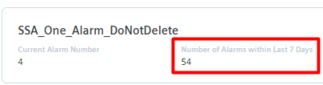 Number of alarms within last 7 days
Number of alarms within last 7 days
Alarm time stamps show wrong hour (subtract machine time zone) for some controllers
-
Whatever SINUMERIK time zone is selected, alarms are shown as UTC+0 in some controllers. Therefore alarms are shown in the SSA user interface as "UTC Minus (-) Machine Time Zone".
NOTE
If machine time zone will be set as UTC+0, this problem won’t be seen.
Missing closed alarms
-
Some of the closed alarms can be lost during process. This defect is very rare.
Restrictions for best usage for asset which has ClosedAlarms Aspect
Please consider the following restrictions, in order to work with Machine Error Analysis with high quality:
-
There should be max 400 active alarms.
-
There should be max 100000 closed alarms.
-
There should be max 1000 multi day alarms.
Active alarms:
-
It is started but not finished.
Closed alarms:
-
It is started and resolved at the same day. (UTC+0)
Multi day alarms:
-
It is started and resolved at a different day. (UTC+0)
Alarms limitations for asset
which does not have ClosedAlarms Aspect
Sometimes alarms can repeat themselves:

Restrictions for best usage for asset
which does not have ClosedAlarms Aspect
Please consider the following restrictions, in order to work with Machine Error Analysis with high quality:
-
There should be max 10 current alarms.
-
There should be max 1000 alarms in alarm history.
NOTE
Permitted file extensions and directories have been generated to comply with the security guidelines and to prevent the uploading of confidential files. The sending and loading of the correct files into the corresponding directories is the responsibility of the users.