Configuring MindSphere
Onboarding
If the MindSphere connection is already running, and you only have to replace the driver with "Fanuc", the following chapter is irrelevant for you.
To acquire data of a FANUC control, create a "Basic SINUMERIK Device" type asset in MindSphere, and carry out "onboarding".
-
Open MindSphere and select "Asset Manager".
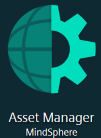
-
The corresponding asset can be found in the list.
-
Click the "MTA Asset Config" icon to open the Onboarding/Offboarding window.
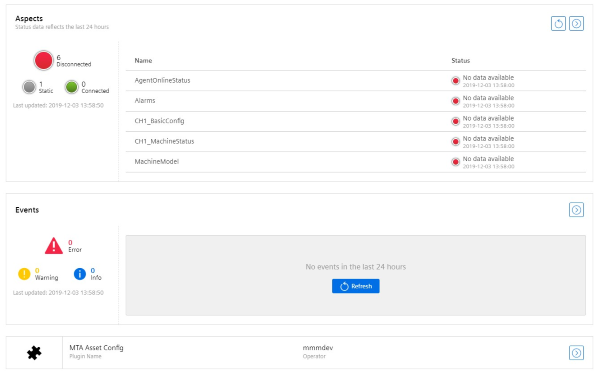
-
Activate the checkbox to activate the license conditions.
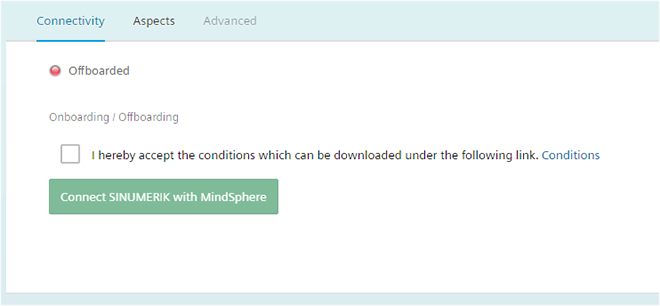
-
Click the "Connect SINUMERIK with MindSphere" button.
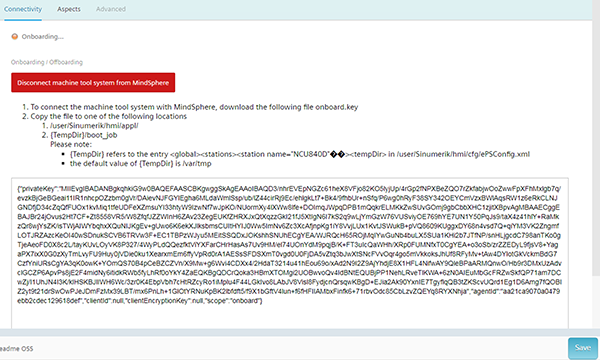
You can find additional information on Asset Manager in the Function Manual
Downloading onboard key
-
If you use Google Chrome, an icon is displayed for a file which you can download.
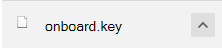
-
Load the onboard key into the prepared folder "boot_job".
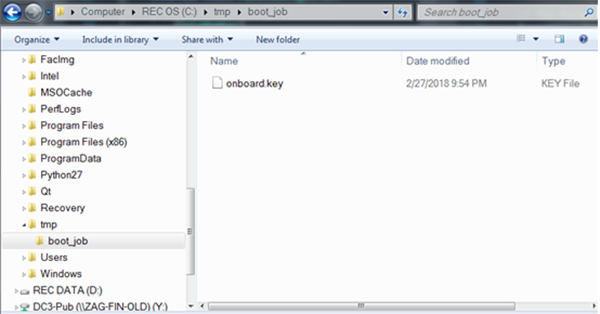
The ePS client generates additional folders and files, that show that the connection to MindSphere has been established.
NOTE
If onboarding has already been performed for your machine, the following step is not necessary.