Get your Application Ready for Productive Use – Step-by-Step¶
Upload the Application to an Operator Tenant¶
Prerequisites¶
- The application fulfills the requirements for app publication.
- You have the role
mdsp:core:DeveloperAdmin.
Prepare the Application Upload¶
Prepare the upload of the application hosted on Cloud Foundry or the self-hosted application.
Preparations for Applications Hosted on Cloud Foundry¶
- Open the details view of the application on the Dashboard of the Developer Cockpit.
- Click on "Manage Uploads".
- Upload a .zip archive with the application binaries and a manifest.yml.
- Fill in a description.
- If the application uses backing services, configure the service plans.
- Click on "Submit".
The status of the application changes to "READY-TO-UPLOAD".
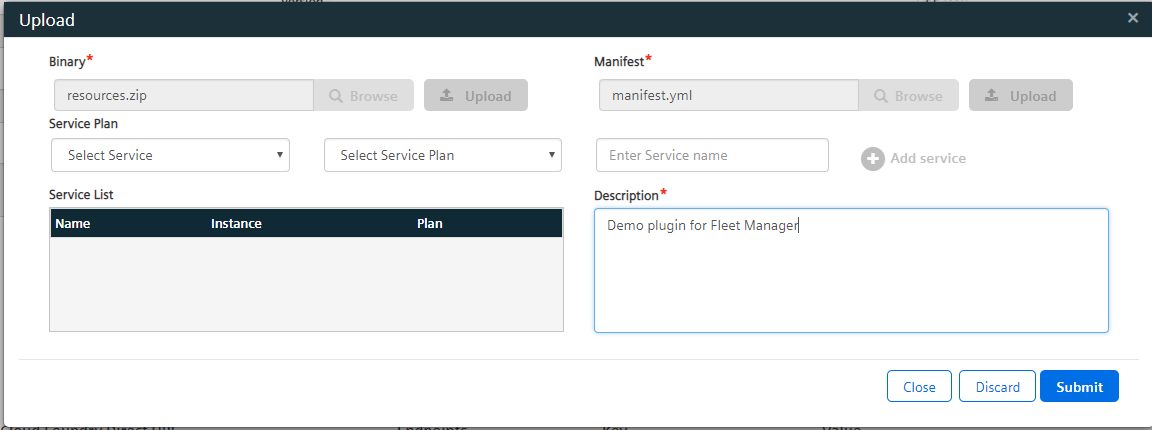
Preparations for Self-Hosted Applications¶
- Open the details view of the application on the Dashboard of the Developer Cockpit.
- Click on "Prepare release".
- Upload a screenshot of the application showing the top-level site including the OS Bar.
- Fill in a description.
- Click on "Submit".
The status of the application changes to "READY-TO-UPLOAD".
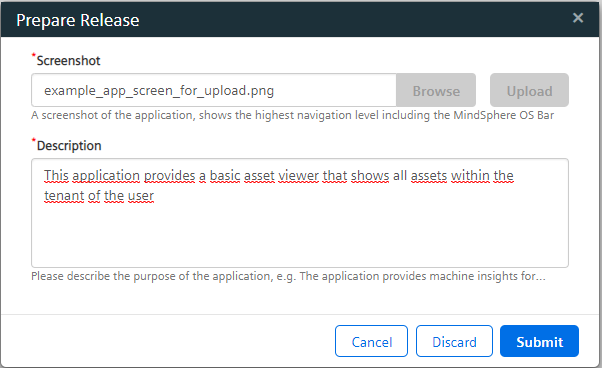
Approve the Application Upload¶
- Open the details view of the application on the Dashboard of the Developer Cockpit.
- Click on "Approve Upload".
- Enter the e-mail address of the substitute.
- Read and accept the IMPORTANT NOTICE information.
- Click Approve.
The status of the application changes to "UPLOAD-IN-PROGRESS" and it has been successfully submitted to the application repository. You and your alternate contact are notified once the application is ready for assignment or if it does not fulfill the requirements.

Assign the Operator¶
- Open the details view of the application in the Promoted Apps of the Developer Cockpit.
- Enter the operator details.
- Click "Add Assignment".
- Wait for the operator to accept the plugin.
- Click "Grant". The operator can now deploy and publish the app.
Prepare an Application for Productive Use¶
Prerequisites¶
- The application has been uploaded to the Operator Tenant.
- You have the role
mdsp:core:OperatorAdmin.
Provide Access to the Application¶
- Deploy the application via the Operator Cockpit. For instructions, refer to the deployment chapters of the Operator Cockpit documentation.
- After a few minutes, the status of the application changes to "Deployed" in the Operator Cockpit.
- Register the application via the Operator Cockpit. For instructions, refer to the registration chapters of the Operator Cockpit documentation.
The application is now ready for productive use. Assign the application roles to users of your tenant. After logging out and logging back in, the application is available on the user's Launchpad. If the respective roles are not assigned to a user, the application is not visible for them.
Offer the Application in the Industrial IoT Store (optional)¶
- Offer the application in the Industrial IoT Store. For instructions, refer to the publishing chapters of the Operator Cockpit documentation.
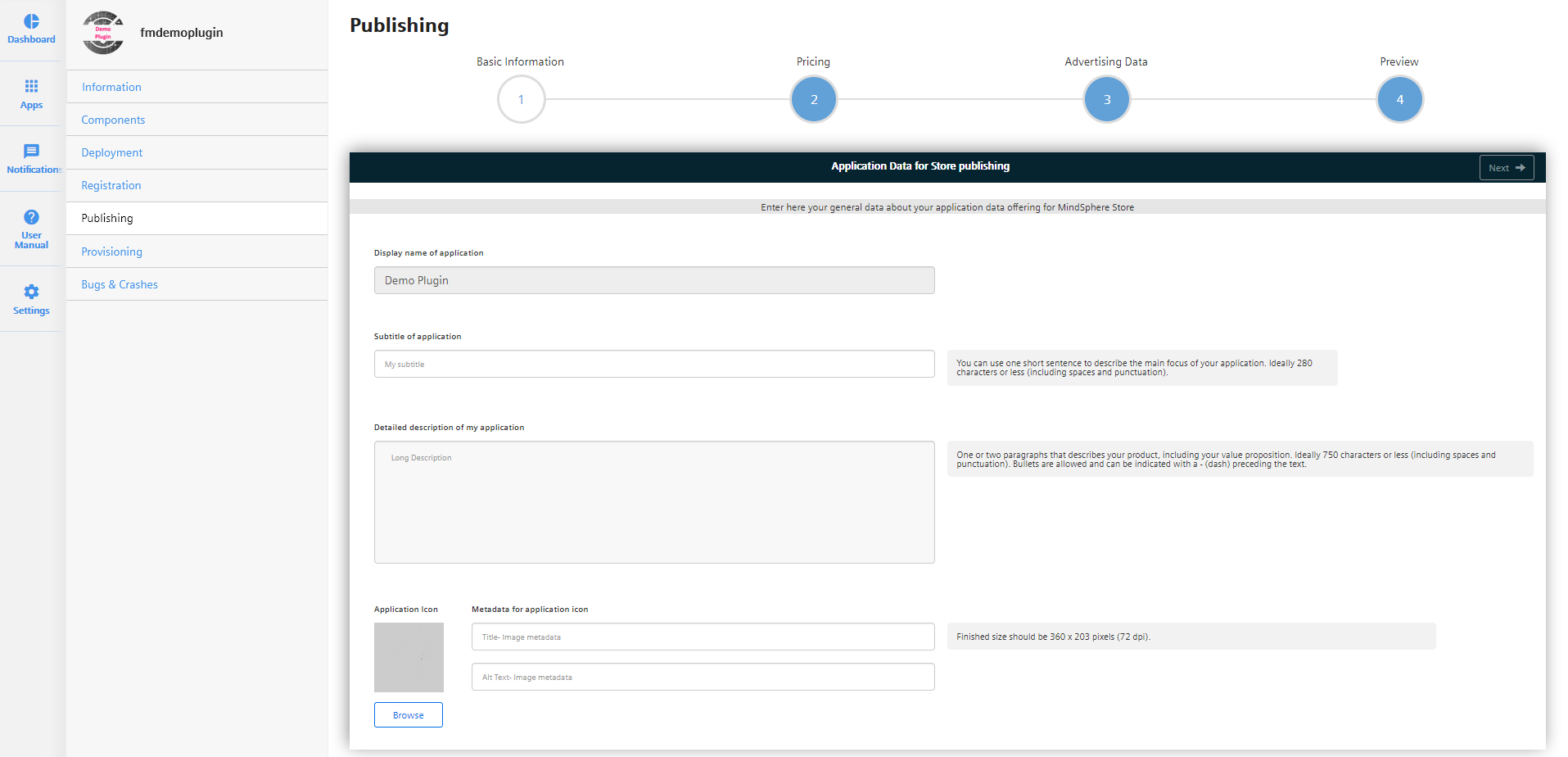
-
When a customer buys the application, provide them access. For instructions, refer to the provision chapters of the Operator Cockpit documentation.
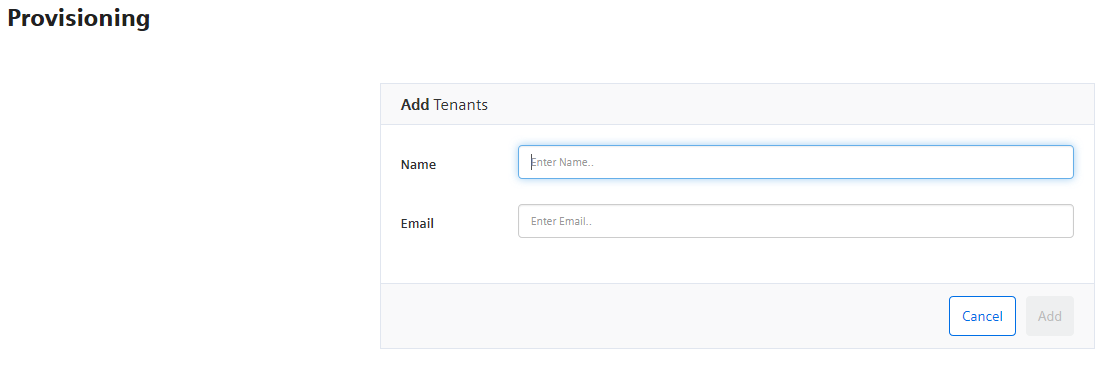
Note that the customer has to assign the application roles to their users to see the application in their Launchpad. New role assignments only become active for a user after logging out and logging back in.
Except where otherwise noted, content on this site is licensed under the Development License Agreement.