Accessing Integrated Insights Hub Monitor Plugin Application in Insights Hub Monitor¶
After registering Insights Hub Monitor Plugin application in DevOps Cockpit by configuring the "Plugin Settings", you are seamlessly integrating your functionality with Insights Hub and your new functionality will be available in Insights Hub Monitor.
Prerequisites¶
The following are the prerequisites to access the Insights Hub Monitor plugin application:
-
To integrate Insights Hub Monitor Plugin application with DevOps Cockpit in Insights Hub Monitor, the application should be configured with "Plugin Settings" in the "Access Details" of advanced configuration. For more information about how to configure the "Plugin Settings" in DevOps Cockpit, see Plugin Settings in DevOps Cockpit.
Note
In DevOps Cockpit, "Plugin Settings" is configured by default for the Insights Hub Monitor Plugin application created with default configuration.
-
The application should be registered and provisioned to Production environment in DevOps Cockpit.
- After provisioning the application to Production environment, you need to configure the app roles in Settings application to view your integrated Insights Hub Monitor Plugin application in Insights Hub Monitor. For example, if the application name is registered in the environment
dade1withmonitorthen the app role created in Settings application will bemonitor (mdsp:dade1). For more information about how to configure the specific app roles, see Assign users to a role in Settings application. -
Settings application will be available on the Launchpad.
[
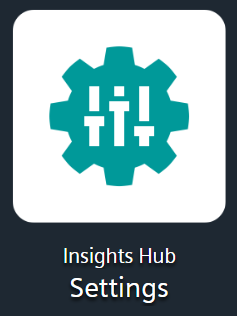
-
Insights Hub Monitor application will be available on the Launchpad, if you are opted for Insights Hub Monitor subscription.
[
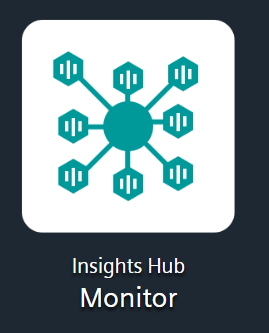
Procedure¶
After configuring app role in Settings application, you can access the integrated application in Insights Hub Monitor. To access the integrated application, follow these steps:
- Open Insights Hub Monitor application.
- In Insights Hub Monitor, you can view the integrated application in the configured "appBar" of the navigation tab.
Result¶
The integrated Insights Hub Monitor plugin application is integrated successfully in Insights Hub Monitor. You can access the integrated application in the configured "appBar" of Insights Hub Monitor's navigation tab.
[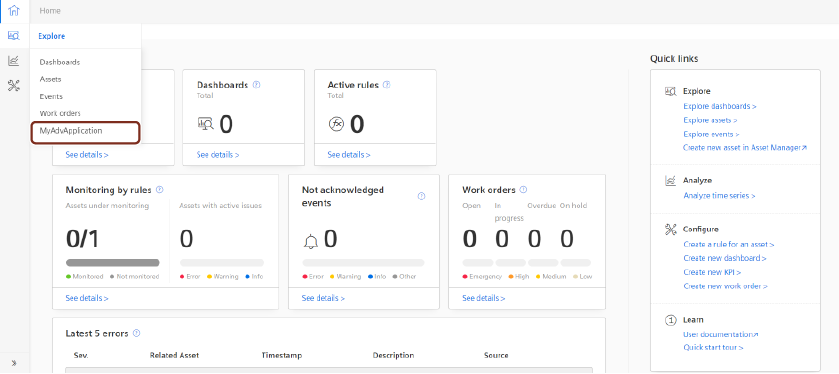
Except where otherwise noted, content on this site is licensed under the Development License Agreement.