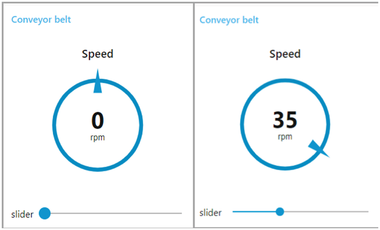Usage of Dashboard Viewer¶
The "Dashboard Viewer" is an application on your Launchpad and can be used to access dashboards created by users in your environment. You can access the "Dashboard Viewer" with role environment user. To make dashboard accessible for other users of your environment, use the VFC to publish them.
Dashboard Viewer screen¶
The following screenshot shows the "Dashboard Viewer" in the Launchpad:

① Launchpad
② Dashboard Viewer
Procedure¶
You can publish the dashboard in the "Dashboard Viewer" through Visual Flow Creator. Consider a simple example to measure a conveyor belt speed.
- Drag and drop the timestamp node, slider node and compass node from the dashboard nodes.
Interconnect the nodes:

-
Select the slider node from the standard dashboard nodes. Configure the group and range of the node:
- Group name: Conveyor belt [Home]
- Label: slider
- Range: Min 0, max 100
-
Select the gauge node from the same dashboard group. Configure the group, label, units and range of the node:
- Group name: Conveyor belt [Home]
- Type: Compass
- Label: speed
- Units: rpm
- Range: Min 0, max 100
-
In the dashboard tab, click
 to create in the dashboard window.
to create in the dashboard window. -
Hover the mouse on the created tab, click
 .
.
Edit dashboard tab node screen appears:
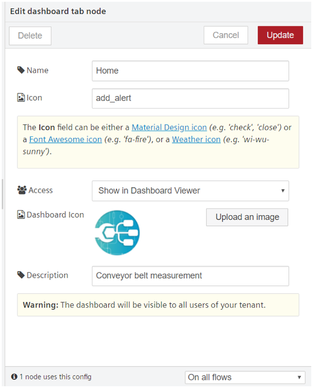
- Name: Enter the dashboard name
- Icon: Select a textual key indexing from the standard catalogs
- Access: Select the "Show in Dashboard Viewer" to publish dashboard
- Dashboard Icon: Upload an image for the dashboard
Note
Image size should be max 10Kb, so use SVG format for better results.
- Description: Enter the description about the dashboard
6.Click "Update".
7.Save and deploy.
Result¶
To view the results, click the "Dashboard Viewer" icon in the Launchpad. "Dashboard Viewer" screen is displayed.
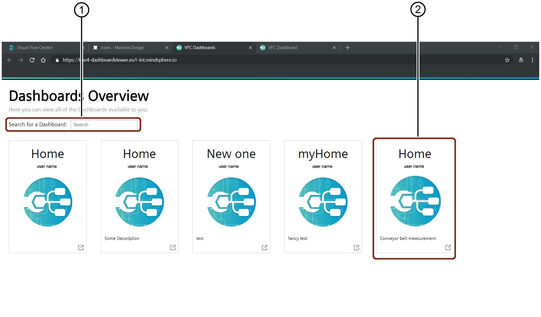
① Search for a dashboard
② Published dashboard
You can click on the published dashboard.
The required dashboard flow will now be visible on the Visual Flow Creator Dashboard screen. You can slide the pointer and get the desired results: