Integrating Insights Hub Monitor plugin - Example¶
Example scenario¶
Access Visual Flow Creator dashboard by using Insights Hub Monitor plugin.
Objective¶
To display Visual Flow Creator dashboard in Insights Hub Monitor by using a plugin.
Procedure¶
-
Design the event flow as shown below:

-
Double click to edit "slider" and "gauge" node properties.
- Swap, shift and configure groups and tabs from the sidebar "Dashboard" window under "Layout" according to the requirements.
-
Click
 to configure Insights Hub Monitor plugin:
to configure Insights Hub Monitor plugin: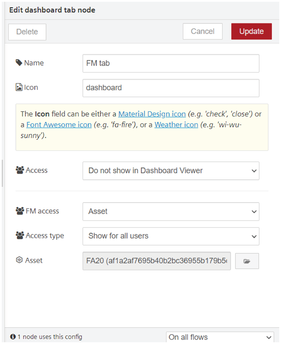
- FM access: Asset
- Access type: Show for all users
- Asset: FA20 asset selected
-
Click "Update".
- Save the flow.
- Open Insights Hub Monitor.
-
Select Visual Flow Creator tile.

-
Select FA20 asset.
Result¶
The dashboard will be displayed in Visual Flow Creator tab.

Last update: April 23, 2024