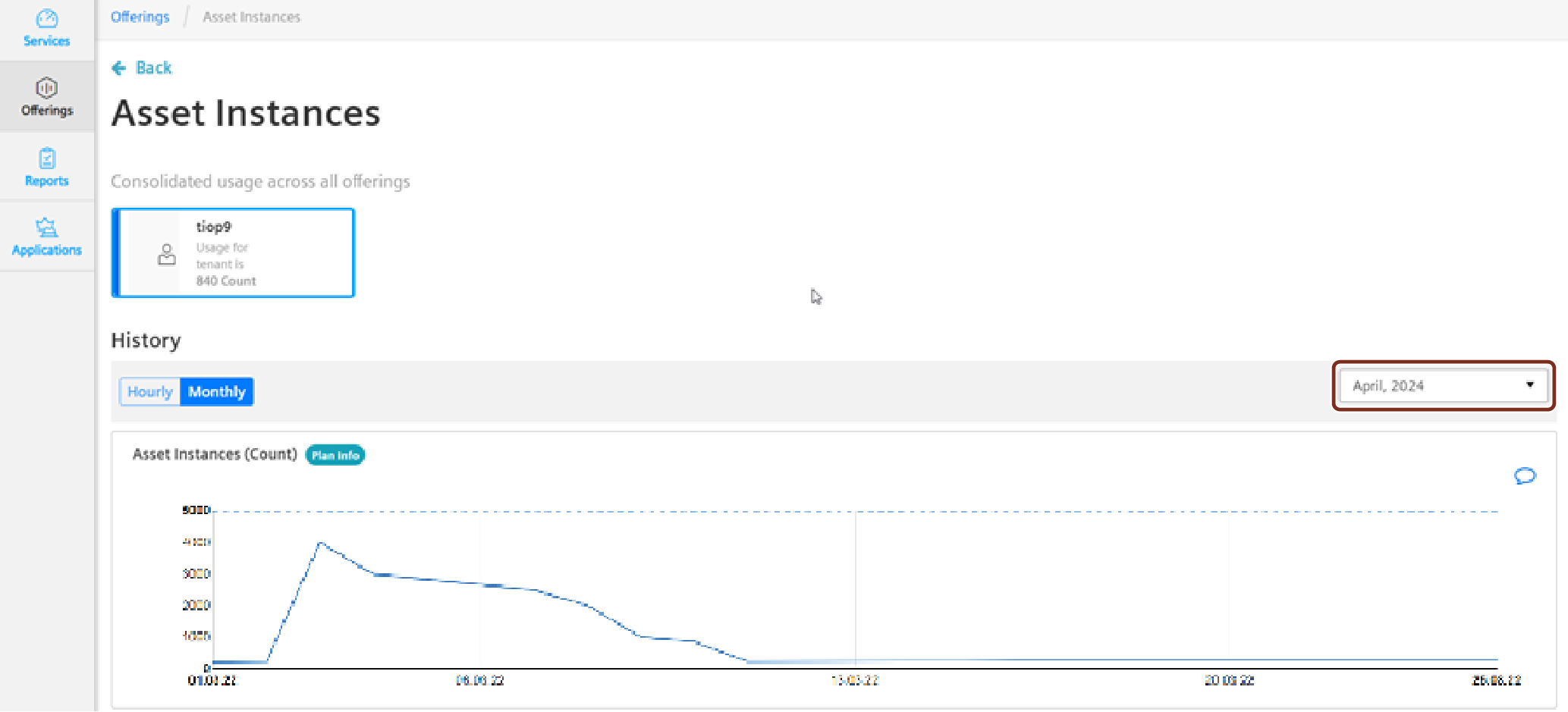Offerings¶
"Offerings" allows the users to track usage metrics for their subscribed plans. This chapter provides information on how to view the current as well as past usage status (purchased limits, used limits) of metrics of subscribed plans associated with the tenant. On analyzing the status of metrics, users can manage or upgrade their plans.
The following screenshot displays the Offerings screen with the metrics and their subscribed plans.
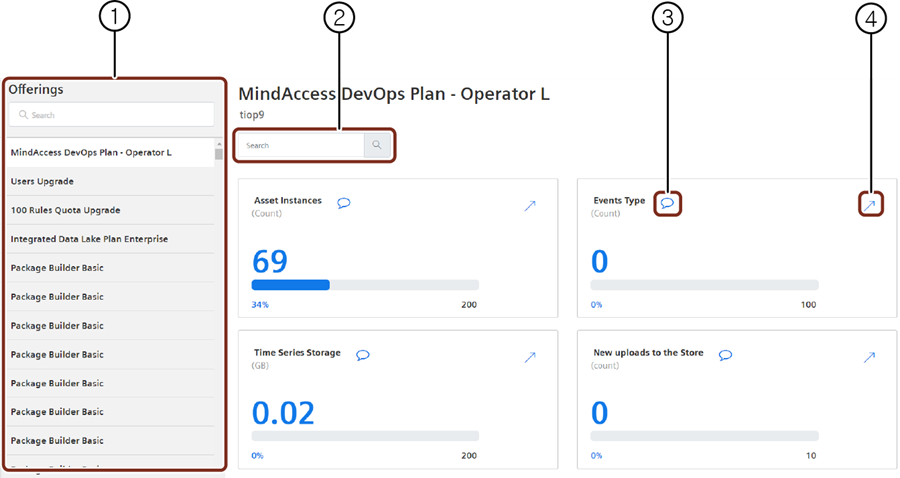
① Displays the Hourly data of the metric
② Displays the monthly data of the metric
③ List of all the tenants with the consumption data of the selected metric
④ Month picker to select the required month
⑤ You can add a comment for later reference
Usage status of metrics¶
To view the usage status (at the time the user is logged in) of metrics, follow these steps:
- In the navigation pane, click "Offerings".
The "Offerings" section appears with a list of subscribed plans of the tenant. - Select the plan to view its status.
Or
In the search box, enter the plan name and select it. In the "Current" tab, purchased limits and used limits of all the metrics of the selected plan are displayed. Each metric name is followed by its measurement unit displayed in parentheses.
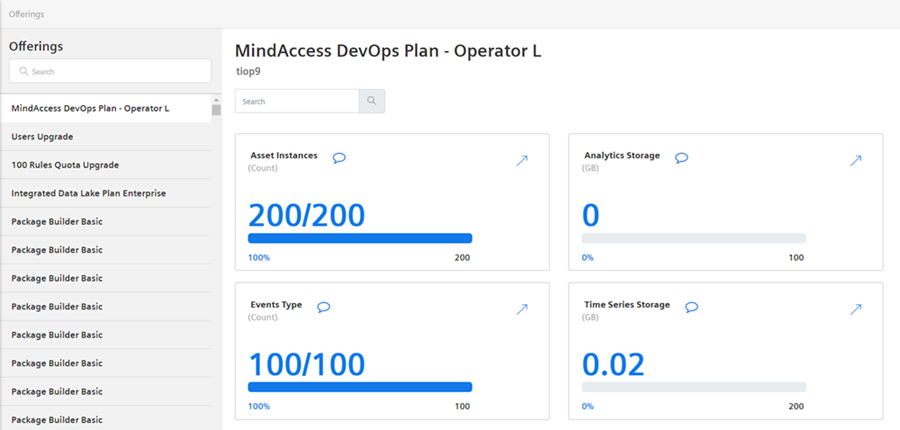
Past usage status of metrics¶
To view the past status of metrics, follow these steps:
- In the navigation pane, click "Offerings".
The "Offerings" section appears with a list of subscribed plans of the tenant. - Select the plan to view its status.
Or
In the search box, enter the plan name and select it.
Current status of metrics are displayed. - Select the metric and click
 .
. - Select the tenant of your choice.
Purchased limits and used limits of all the metrics of the selected plan for the selected tenant are displayed for the current month. Each metric name is followed by its measurement unit displayed in parentheses. -
To view the status of metrics for a specific month, select the required month from the month picker drop down.