Applications¶
"Applications" allows the consumer to analyze the usage and provides transparency on the selected metrics usage of the application as per the rules configured for the operator applications. This chapter provides information on how to view the metrics usage of the applications sent for billing. On analyzing the metrics usage, consumer can monitor and control the metrics usage.
Only subscribers of the MindAccess Operator Plan support purchasing the applications from other operators using the roles mentioned in the "Applications" section.
Application Operator¶
The Operator tenant can sell the applications and these applications can be purchased by interested customer. These applications provide resources that are consumed. The Operator needs to monitor resource consumption and enable transparency regarding resource usage for consumers.
To monitor the usage of predefined rules, the operator can select the "Operator" option to monitor customer usage and facilitating transparency.
The following image displays the "Application(Hosted)" screen.
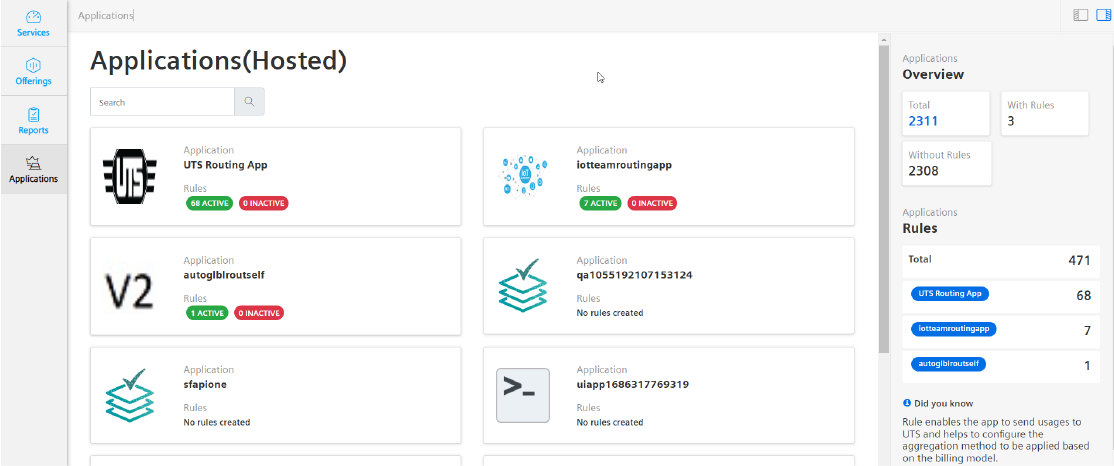
Application Consumer¶
The operator can purchase an application from another operator and consumer will monitor its resource usage. Click "Consumer" to monitor the resource of purchased application.
The following image displays the "Application(Purchased)" screen.
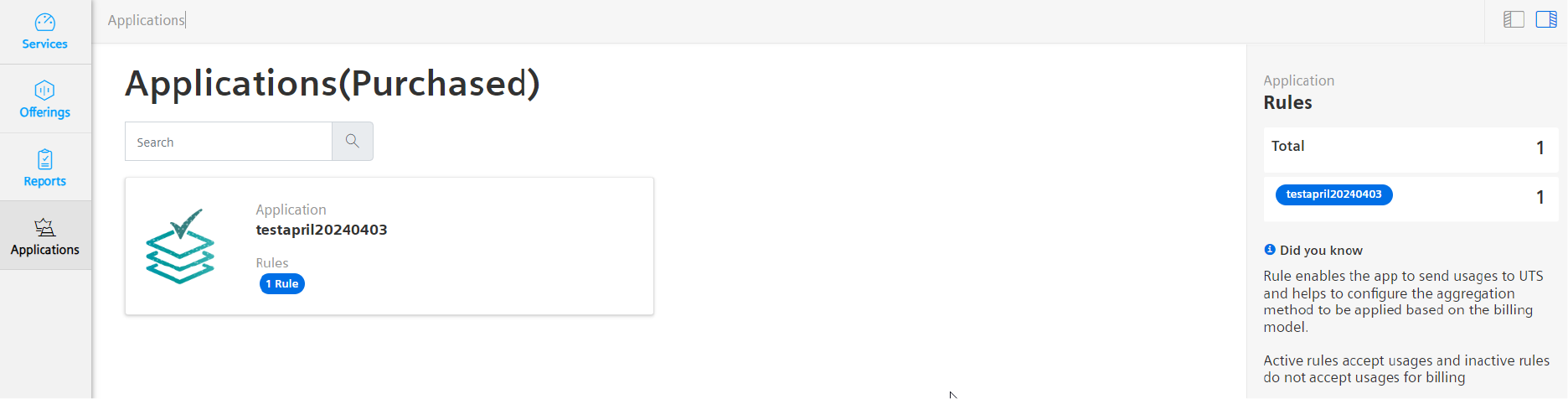
Rule¶
The "Applications" tab configures a rule to monitor the usage of key features in the application. Rule enables the application to send usages to UTS and helps to configure the aggregation method to be applied based on the billing model.
There are two rules named active rules and inactive rules. Active rules accept usages and inactive rules do not accept usages for billing.
Assigning the metric units¶
To view the billing data as an application consumer, application operator tenant has to assign the metric units to application consumer of another tenant.
To assign the metric units from the application operator to application consumer of another tenant, follow these steps:
- In the navigation pane, click "Operator" from "Applications".
The "Operators" section appears with a list of applications hosted in the tenant. - Select the application and click
 in the preview section.
in the preview section.
Or
In the search box, enter the application name, select it and click .
.
!!! note If the required application is not available in the list, contact the support team.
- Select the rule and click
 .
. - Click "Change Assignments".
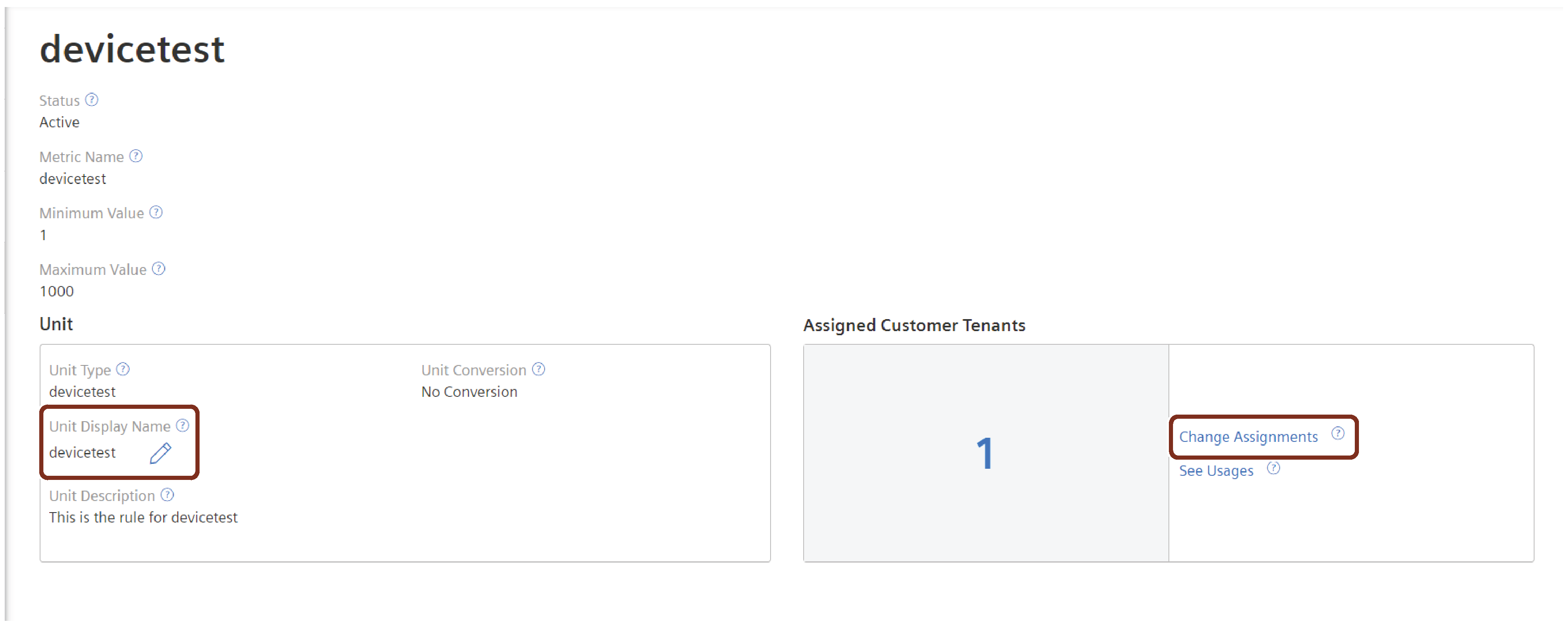
Application operators can also edit the metric "Unit Display Name" for the application Consumers.
!!! note Once the Unit Display Name is modified, the rule (metric unit) will be inactive for a minimum of 30 minutes and usages sent during this timeframe will not be accepted and cannot be considered for billing. Hence, ensure to update the display name only during non-business hours.
-
Select the tenant you want to assign the metric unit.
Or
In the search box, enter the tenant name and select it. -
Click "Save".