"Upgrades" user interface¶
The "Upgrade Catalog" and "Upgrade details" screens are similar for "Buyer" and "Requester", except that the "Activation Code" tab will not be available in the main navigation for a user with "Requester" role. In addition, the "Check my quota" tab will not be available in the main navigation for a user if the "TenantAdmin" role is not assigned.
For a user with "Buyer" role, along with the "TenantAdmin" role, the "Upgrade" screen is as below:
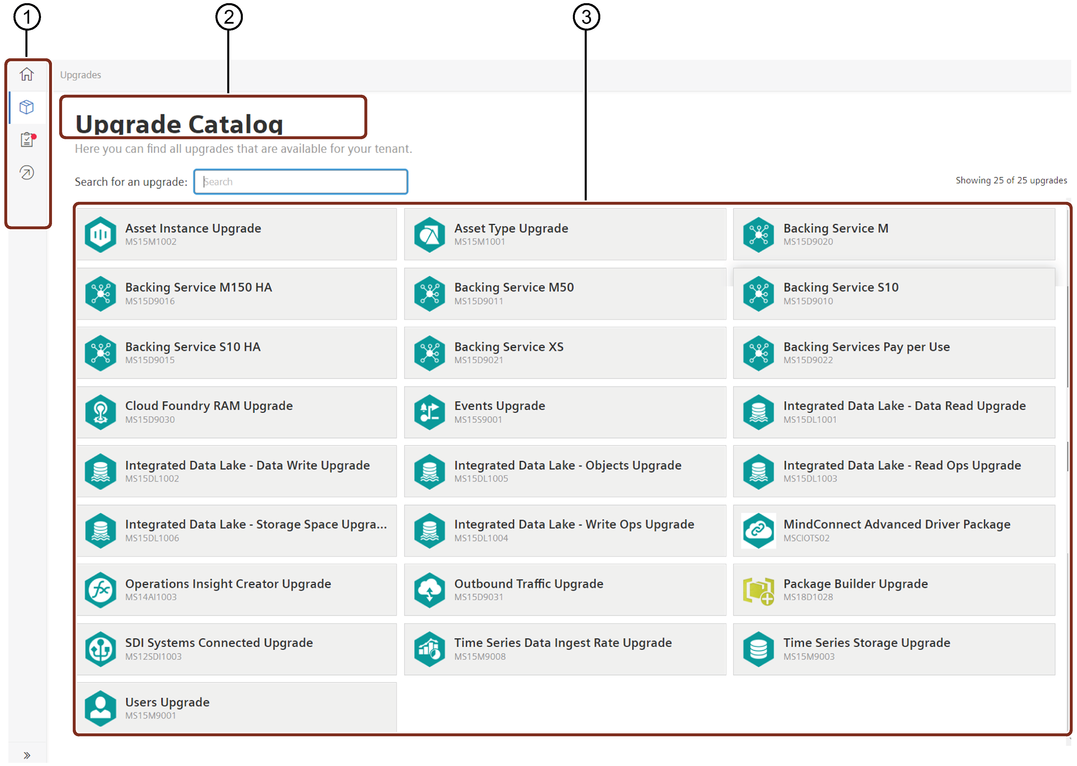
① Main navigation with five tab-categories:
- Upgrades: Shows all the available upgrades for your tenant
- My Upgrades: Shows a list of all the requested and completed upgrades
- Activation Code: Starts Activation of the package after you enter the activation code
- Go to Store: Re-directs to Industrial IoT Store and opens in a new browser tab
- Check my quota: Re-directs to Usage Transparency and opens in a new browser tab
② Search tab to search for the required upgrade
③ Displays all the available upgrades for your tenant
If a user has a "Buyer" role assigned, but not the "TenantAdmin" role, then "Check my quota" tab will not be visible in the main navigation.
For a user with "Requester" role along with the "TenantAdmin" role, the "Upgrade" screen is as below:
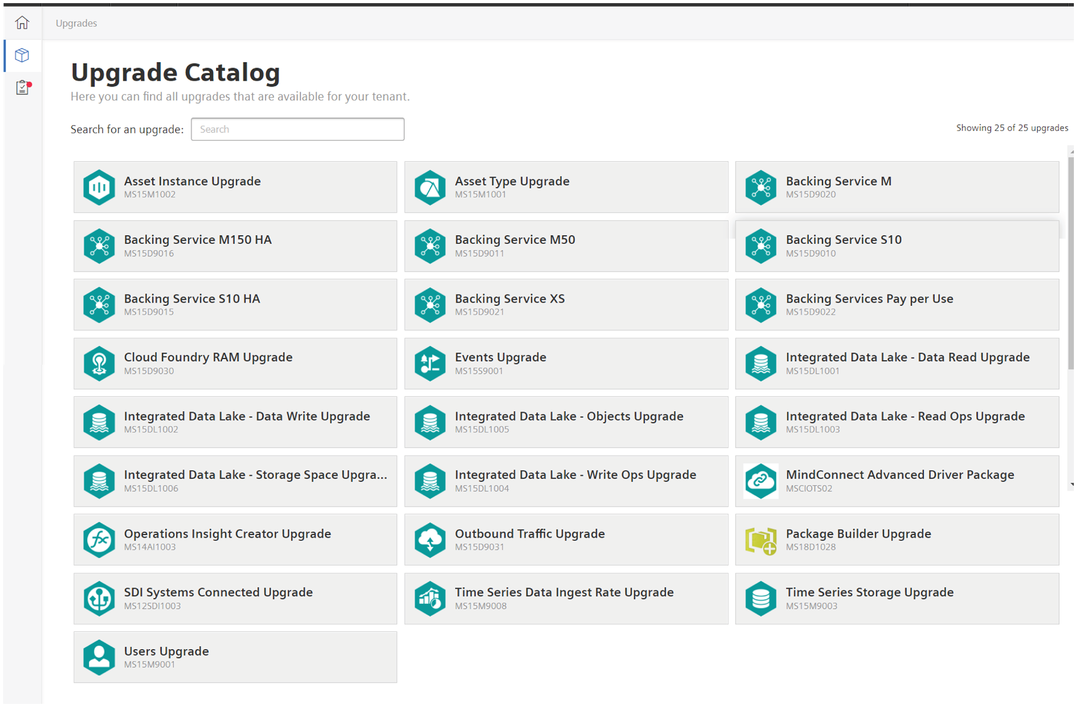
If a user has a "Requester" role assigned, but not the "TenantAdmin" role, then "Check my quota" tab will not be visible in the main navigation.