Approve or decline an upgrade request¶
The "Buyer" can either approve or decline the request. After the "Requester" submits an upgrade request, the "Buyer" receives an email with the corresponding link to that upgrade request. The upgrade request can be approved or declined in one of the following ways:
- Access the link in the email received, which opens "Upgrade" application
- Access "Upgrade" from Launchpad, click "My Upgrades" and then click "Requested upgrades"
The following procedure describes the steps for a "Buyer" to approve an upgrade request using "Upgrade".
- After the "Requester" requests for upgrade, the request will be sent to the "Buyer". Click "My Upgrades" and you will be able to view all the requested upgrades. For the request that you wish to approve, click "Manage Request".
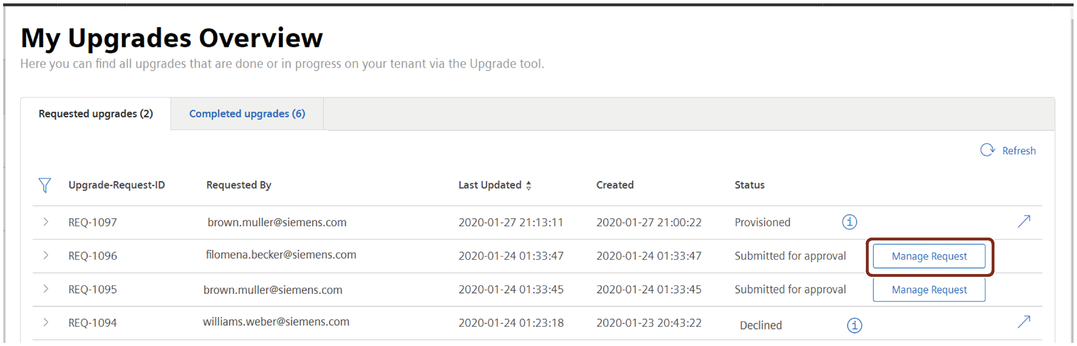
- Enter the comment for approval and select the check box next to "Terms & Conditions". Click "Approve upgrade".
 A maximum of 250 characters are allowed to be added in the comments textbox. Once the upgrade request is approved, the Buyer can view the "Upgrade-Request-ID" and "Upgrade-ID" using which the latest status of the respective request or subscription can be viewed. The "Requester" will also receive an email with links to "Upgrade" and "Upgrade request" which can be used to view the latest status.
A maximum of 250 characters are allowed to be added in the comments textbox. Once the upgrade request is approved, the Buyer can view the "Upgrade-Request-ID" and "Upgrade-ID" using which the latest status of the respective request or subscription can be viewed. The "Requester" will also receive an email with links to "Upgrade" and "Upgrade request" which can be used to view the latest status. - To decline an upgrade request, enter the comment for declining the request and click "Decline upgrade".
Last update: January 22, 2024