Service Credentials¶
Introduction Service Credentials¶
Settings allows you to create Service Credentials for your Insights Hub environment.
Within the "Service Credentials" tab you can create a maximum of 3 Service Credentials.
Service Credentials are valid for Cloud Foundry and cannot be used for Insights Hub APIs.
The Org Manager and Space Developer role from Cloud Foundry is supported. You can find more information in the Cloud Foundry documentation. (https://docs.cloudfoundry.org/concepts/roles.html)
Requirements¶
You can access the Service Credentials tab in an operator or a developer tenant. In order to get access to the Service Credentials tab and to create Service Credentials you need one of the following roles:
- TenantAdmin
- OperatorAdmin
- DeveloperAdmin
- ServiceCredentialAdmin
Service Credential status¶
Your Service Credentials can have the following status:
| Status | Description |
|---|---|
| Activating | Shows that the Service Credentials are activated. |
| Deactivated | Shows that the Service Credentials are deactivated. |
| Deactivating | Shows that the Service Credentials are currently deactivated. |
| Expired | Shows that the Service Credentials expiry date has been exceeded. |
| Provisioned | Shows that the Service Credentials were provisioned and are ready to use. |
| Provisioning | Shows that the Service Credentials are currently provisioned. |
| Provisioning failed | Shows that the Service Credentials provisioning failed. |
| Deprovisioning | Shows that the Service Credentials are deleted. |
| Renewing Credentials | Shows that the Service Credentials are renewed. |
| Resetting | Shows that the password of the Service Credentials gets reset. |
| Updating | Shows that Service Credentials are currently updated. |
You can see the status and the types of change in the history.
User interface "Service Credentials"¶
You can access Service Credentials via the "Service Credentials" tab inside the Settings app. After you have created a Service Credential the following screen appears:
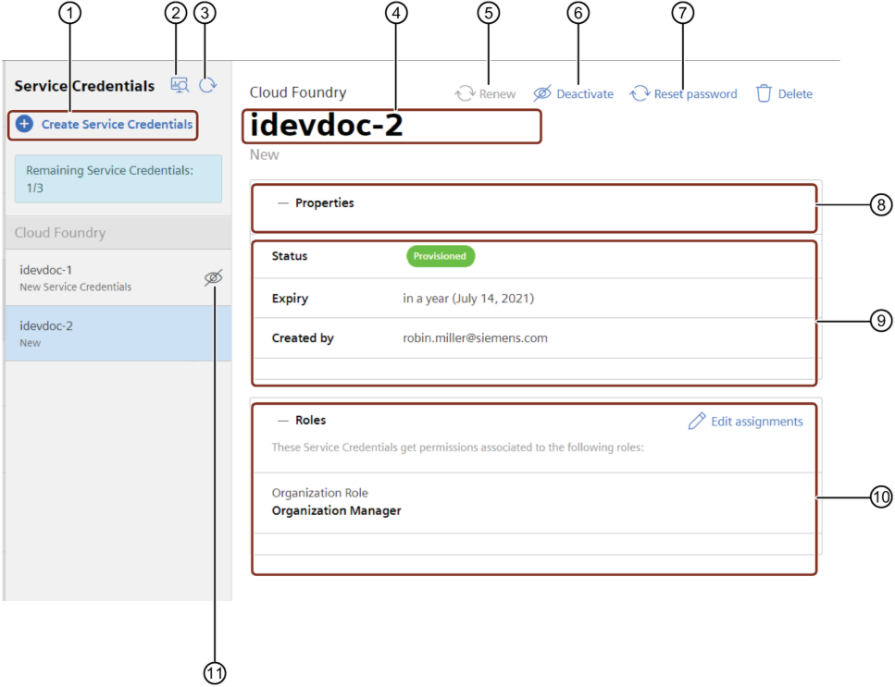
① Create new Service Credentials
② Opens the history of all changes made in the last 90 days
③ Refreshes the site
④ Shows the Service Credentials name
⑤ Renews the Service Credentials
⑥ Activates or deactivates selected Service Credentials
⑦ Reset the password
⑧ Shows the login information with username and password until the site gets refreshed
⑨ Shows the properties of the selected Service Credentials
⑩ Shows the assigned role to the Service Credentials
⑪ Shows an error and that the Service Credentials are not active
Create new Service Credentials¶
Requirement¶
You have one of the following roles:
- OperatorAdmin
- DeveloperAdmin
Procedure¶
In order to create new Service Credentials proceed as follows:
- Open the "Service Credentials" tab and click "Create Service Credentials".
- Enter a client ID, e.g. "robin".
Note
- The username uses the tenant name as a prefix.
- Only a-z and 0-9 are allowed as characters.
3.Enter a description for the Service Credentials.
4.Enter a expiry date for the Service Credentials. The default expiry date is one year.
5.Assign a role to the Service Credentials.
6.Click "Create Service Credentials".
- The Login information window appears.
7.To copy the username and the password into clipboard, click  .
.
Note
- The password will disappear after refreshing the page.
- You can reset the password later.
Result¶
- You have created Service Credentials.
- After refreshing the site the "Properties" status switches from "Provisioning" to "Provisioned".
This credentials are now ready for use. - You can now log in into your Cloud Foundry account with these credentials.
Edit role assignment for Service Credentials¶
You can edit the role assignment of your Service Credentials.
Procedure¶
To edit the role assignment for Service Credentials proceed as follows:
- Open the "Service Credentials" tab and select the Service Credentials you want to edit.
- Click "Edit assignment" in the "Roles" tab.
- Select the roles you want to add or deselect the role you want to remove and click "Next".
- To save the changes, click "Save".
Deactivate Service Credentials¶
You can deactivate Service Credentials to temporarily revoke access for a user.
Requirement¶
You have created Service Credentials.
Procedure¶
To deactivate Service Credentials proceed as follows:
- Open the "Service Credentials" tab and select the Service Credentials you want to deactivate.
- Click "Deactivate Service Credentials".
- The status changes to "Deactivating"
- To update the provisioning status, click "Refresh".
Result¶
- You have deactivated the selected Service Credentials. You can not log in to Cloud Foundry with this credential.
- You can activate the Service Credentials using the same procedure.
Delete Service Credentials¶
You can delete Service Credentials or if you reach your limit of remaining Service Credentials or when you no longer need them.
Requirement¶
You have created Service Credentials.
Procedure¶
To delete Service Credentials proceed as follows:
- Open the "Service Credentials" tab and select the Service Credentials you want to delete.
- Click "Delete Service Credentials".
- To delete the Service Credentials, click "Delete".
Result¶
- You have deleted the selected Service Credentials.
- The remaining Service Credentials number increases.
Renew Service Credentials¶
You can renew expired Service Credentials. By default, the Service Credentials are valid for one year.
Requirement¶
- You have created Service Credentials.
- The Service Credentials have the status "Expired".
Procedure¶
To renew expired Service Credentials proceed as follows:
- Open the "Service Credentials" tab and select the Service Credentials you want to renew.
- Click "Renew Service Credentials".
- Enter the new expiry date for the Service Credentials and click "Renew Service Credentials".
- To copy the username and the password into clipboard, click
 .
.
Result¶
- You have renewed the expired Service Credentials. The password has been changed. You need to update your local configurations in which you used these Service Credentials.
- The status changes to "Renewing Credentials".