Navigating Predictive Learning¶
Predictive Learning (PrL) opens from the Launchpad. The Prl icon in the Launchpad displayed as shown below:
![]()
When you click the PrL icon, the landing page displays:
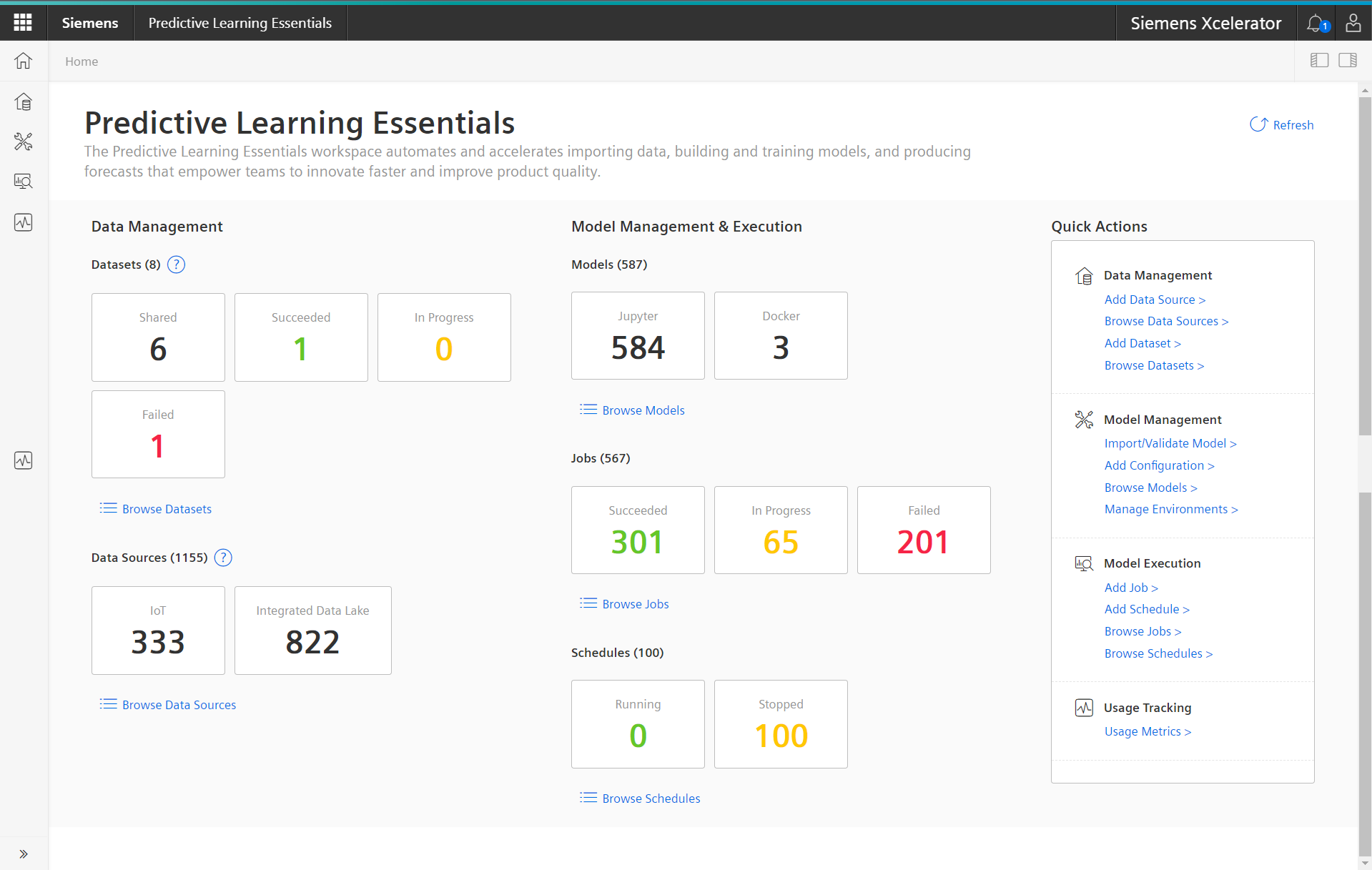
PrL Landing Page Layout¶
The sections of the PrL landing page are:
- Menu Bar
- Data Management
- Model Management & Execution
- Quick Actions
Menu Bar¶
The expandable menu bar provides access to all PrL features. Click the double-chevron at the bottom of the window to expand and collapse the menu bar. Here is an example of the expanded menu bar and the features accessible through the menu items:
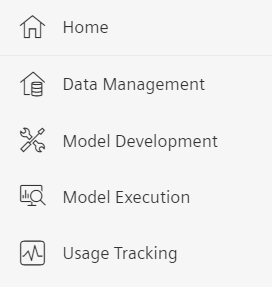
Feature Summary Blocks¶
The PrL landing page displays two blocks of features where summary information and Browse links display:
- Data Management
- Model Management and Execution
Data Management¶
Data Management facilitates bringing in data stored in data sources, like:
- Integrated Data Lake (IDL)
- Internet of Things (IoT)
Model Management and Execution¶
Model Management and Execution facilitates developing models and environments for working with your data. You can also import existing models for use in PrL. PrL supports these models:
- Jupyter Notebooks
- Docker Images
Browse Links and Quick Actions¶
"Browse" links appear beneath each feature; click a browse link to open a table of the items you've created or that have been shared with you.
The "Quick Actions" section provides access to all PrL features. Click any "Quick Action" link to jump to main PrL features.
Usage Tracking¶
Your PrL activity is tracked in real time, and you can view your usage data on the Usage Metrics page, which displays a table of usage history, including:
- Environment instance used
- Compute hours used
- Transaction time
Except where otherwise noted, content on this site is licensed under the Development License Agreement.