Upgrade or downgrade a mobile app to a different version¶
The following section describes the procedure to upgrade a mobile application to a new version. This process does not involve downtime and therefore the customers will be able to access the application even during the upgrade.
The following procedure is similar to the version upgrade for UI applications. For more information, refer to the chapter "Upgrade or downgrade an application to a different version".
Upgrade a mobile app¶
To upgrade a mobile app to a new version (without downtime), proceed with the following steps:
- In the "My Applications" screen, select "Mobile Apps" and choose the new version of an existing application (the application with "Upgrade" label).
- Click "Deployment" tab and deploy the application. For information on deploying the application, refer to "Deploy or undeploy CF applications".
- In the "Versions" tab, click "Register to Test".
In case a mobile application is hosted on CF, the "Versions" screen is as below:
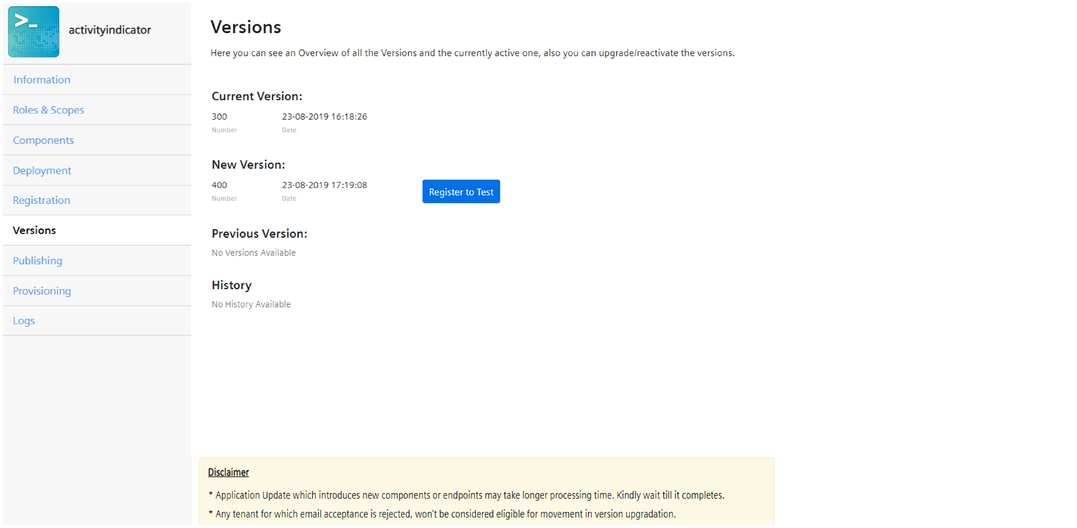
In case of a mobile application with "Hosting Type" as self-hosted or "None", then the "Versions" screen is as below:
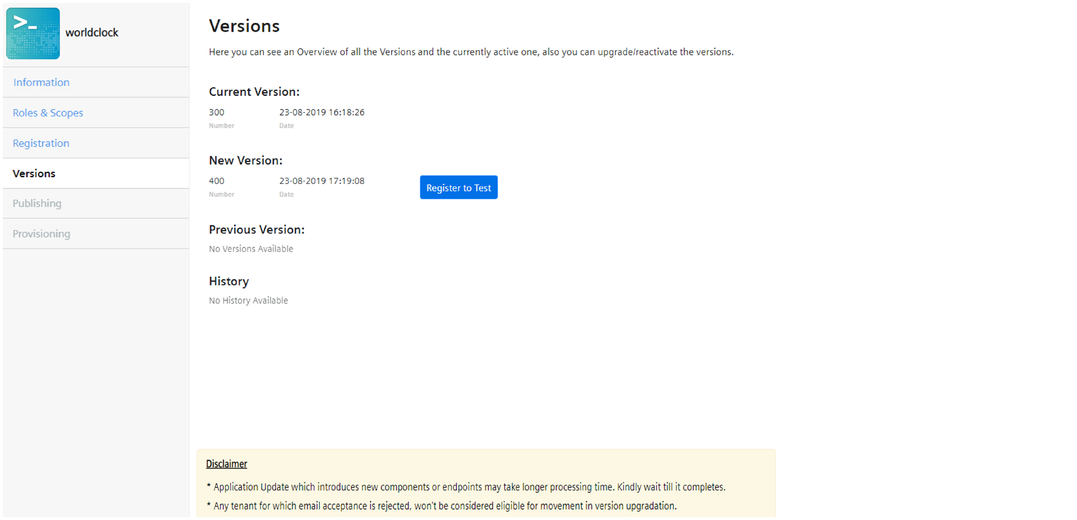
- In the confirmation dialog box, enter the app config file URL and click "Yes". For information on app links and universal links, refer to "Android App Links and Universal Links".
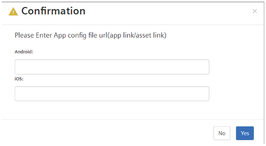
The status of this registration process can be viewed in the "Versions" screen.

- If the mobile app (CF or self-hosted) has a requirement for "App Credentials", then the credentials are displayed in the "Versions" screen after the "Register to Test" operation is successfully completed.
The mobile app credentials will be displayed only once in the "Versions" screen and therefore you can download the credentials for future use.
For more information on app credentials, refer to View "Application Credentials".
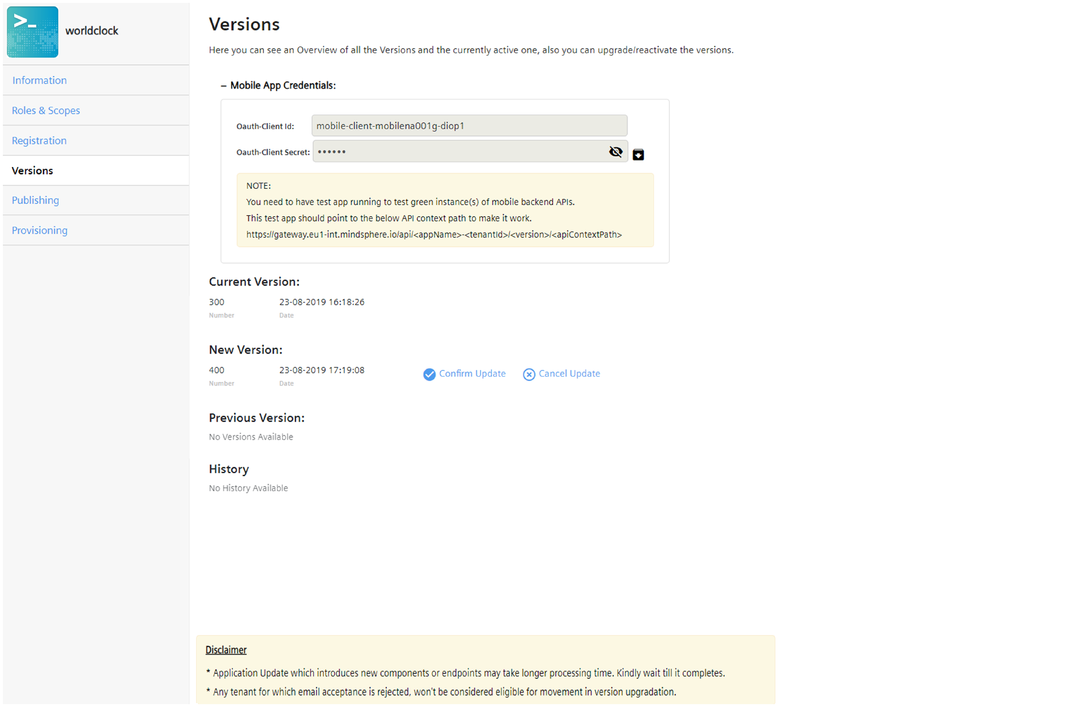
- To confirm the update, click "Confirm Update".
After confirming the update, you can view the status of each stage of the update in the "Versions" screen.
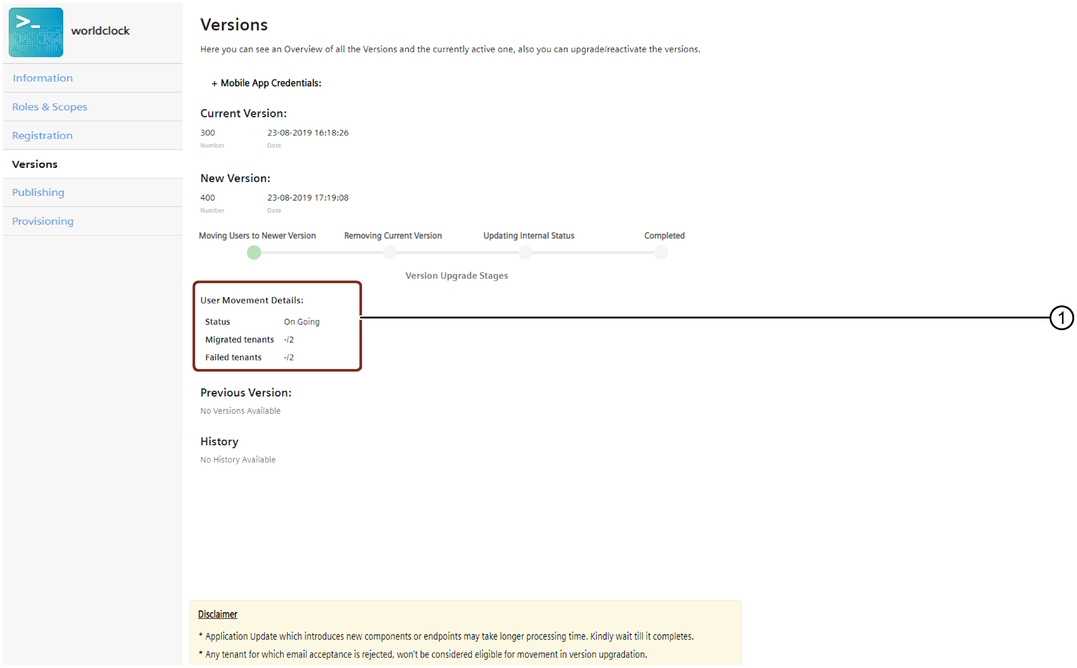
① Gives information of user movement
After the upgrade is completed successfully, the status of the application is changed to "Deployed".
Last update: January 22, 2024