Upgrade a CF application (with downtime)¶
The following section describes the procedure to upgrade an application to a new version. However, this procedure involves downtime since the customers will not be able to access the application during the upgrade.
Procedure to upgrade an application (with downtime)¶
To upgrade an application, proceed with the following steps:
- In the "My Applications" screen, select the application that you want to upgrade.
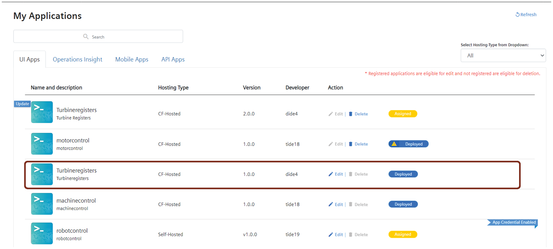
- Click the "Provisioning" tab and remove all the customers for the old version of the application.
To remove a customer, select the customer and click "Remove from customer". In the Confirmation dialog, click "Yes".
The customer is removed from the application. - Click the "Registration" tab and click "De-Register". In the confirmation dialog, choose "Yes (Deregister and undeploy)" and click "Continue".
For more information on deregistering an application, refer the section "Deregister CF application" in the chapter "Register or deregister CF applications".

- In the "My Applications" screen, select the new version of the same application that you want to upgrade.
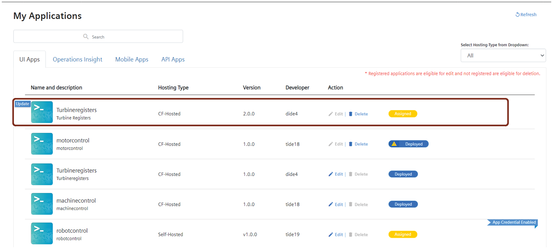
Note
Before deploying a new version of an application, ensure the following: - Delete the components in the previous version of the application. - During manual deployment, append "-green" to all the components in the new version of the application. - Before proceeding with the downtime version upgrade, make sure that only one version of the application is deployed in Cloud Foundry during deployment.
5.Click the "Deployment" tab and proceed with manual or auto deployment. For more information on deploying a CF application, refer "Deploy CF applications".
Note
- If more than three versions of the same application are available for your tenant and two versions of this application are in the "Deployed" state, then auto-deployment option for all the versions starting from the third version of this app will be disabled.
In such a case, please proceed with manual deployment or contact the support team. - If an application is deployed by using "Auto deployment" and downtime version upgrade procedure is followed to upgrade a CF application, follow the below steps:
- For the previous version of the application, delete the components from Cloud Foundry
- For the current version of the application, rename the component by removing -green from the component name
6.Click the "Registration" tab and register the application. For more information on registering an application, refer "Register or deregister CF applications".
The application is upgraded to the new version.
7.Click the "Provisioning" tab and add the customers who were de-provisioned in the previous version. For more information on provisioning an application, refer "Provision an application".